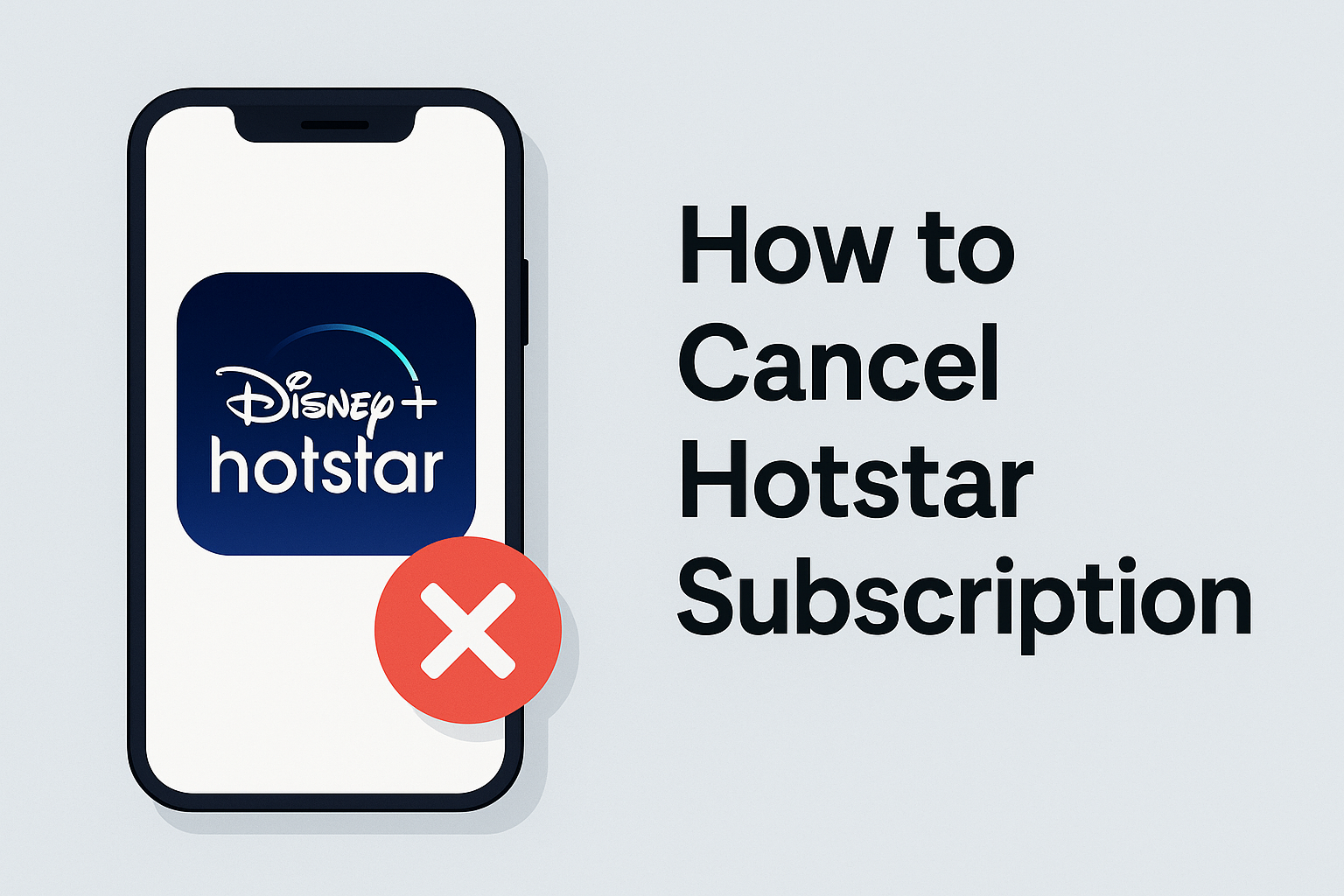
Cancelling a streaming plan sounds simple, but in reality, it often depends on where and how you purchased it. Hotstar subscriptions can be activated through the website, the mobile app, Google Play, Apple ID, Amazon Prime Channels, Jio, Airtel, and even through certain Smart TVs. Because of this variety, many users get confused about which cancellation method applies to them.
How to Cancel Hotstar Subscription: Complete & Updated Guide
This guide breaks down every pathway clearly so you can cancel Hotstar subscription without stress, unnecessary charges, or endless searching.
If you’re also looking to manage your Amazon plan, you can check this detailed guide on How to Cancel Amazon Prime Membership to avoid unwanted renewals.
1. Understanding How Hotstar Billing Works
Before you try to cancel Hotstar subscription, it’s important to understand how Hotstar assigns billing responsibilities. Hotstar does not handle all payments directly. Depending on your device or the platform where you first activated your subscription, the renewal is controlled by a different provider.
Here’s how it typically works:
A. Direct Hotstar Billing
If you paid using your debit/credit card, net banking, UPI, or wallet through Hotstar.com, then cancellation must be done from the Hotstar website or app.
B. Google Play Billing (Android Users)
If you joined Hotstar using an Android phone, your subscription might be charged through Google Play.
Google handles the auto-renewal, updates, and cancellation not Hotstar.
C. Apple ID Billing (iPhone/iPad)
If you subscribed from an iOS device, your Apple ID manages your subscription.
You won’t find a cancel option inside Hotstar it must be done through Apple settings.
D. Amazon Prime Video Channels
Some users add Hotstar as an add-on channel inside Amazon Prime Video.
In this case, cancelling must be done inside Amazon, not Hotstar.
E. Telecom Bundles (Jio & Airtel)
A large number of subscribers use recharge packs that include Hotstar.
These plans cannot be cancelled mid-cycle the subscription simply ends when the pack expires.
Understanding your billing source saves time because if you try to cancel Hotstar subscription in the wrong place, the option won’t even appear.
2. How to Cancel Hotstar Subscription on the Website (Most Common Method)
If you subscribed directly through www.hotstar.com, this is the simplest and quickest cancellation method. This is especially relevant for users who paid with cards, UPI, or wallets.
Step-by-Step Process
- Open Hotstar Website
Go to https://www.hotstar.com on any browser Chrome, Safari, or Firefox.
Logging in through the website gives you full access to account-level controls. - Login to Your Account
Sign in using the same mobile number or email ID you used during purchase.
Hotstar may send an OTP to verify your identity. - Click on Your Profile Icon
On the top-right corner, you’ll see a round profile icon.
Click it to open your account menu. - Go to “My Account”
This is where Hotstar displays your active plans, past purchases, renewal dates, and billing partner (if any). - Locate Your Active Plan
Under Active Plan Details, you’ll see your current subscription Super or Premium.
You will also see the next renewal date and payment method. - Click “Cancel Subscription”
If Hotstar is the billing provider, you’ll see a clear Cancel Subscription button.
Click it and confirm your cancellation. - Final Confirmation
Hotstar will ask why you want to cancel optional.
Once confirmed, auto-renewal stops instantly, but your access continues until the end of your current cycle.
What Happens Next?
- You won’t be charged again.
- You can still watch content until your subscription expiry date.
- You’ll receive an email or SMS confirming your cancellation.
3. How to Cancel Hotstar Subscription Using the Mobile App
Many users first try cancelling inside the Hotstar app because it feels like the most logical place. However, the app only provides a cancellation option if Hotstar itself is your billing provider. If your subscription was purchased through Google Play, Apple ID, Amazon, or telecom bundles, the app won’t show any cancellation button.
Still, the app is a useful starting point because it helps you identify who is charging you.
Follow These Detailed Steps:
- Open the Hotstar App
Launch the app on your smartphone or tablet. Make sure you’re signed in with the same account that has the active plan. - Tap on the Profile Icon
Located on the bottom right (Android) or top right (iOS).
This section leads you to all account-related information. - Go to ‘Account’
Here, you’ll see your membership details, renewal date, and most importantly your billing partner. - Check the Billing Information
If it says:
- “Billed by Hotstar” → You can cancel directly here.
- “Google Play Billing” → You must cancel through Google Play.
- “Apple iTunes Billing” → You must cancel through Apple.
- “Amazon Billing” → You must cancel inside Amazon.
- “Part of Your Jio/Airtel Plan” → You cannot cancel mid-cycle.
- “Billed by Hotstar” → You can cancel directly here.
- Tap on ‘Cancel Subscription’ (Only if available)
If Hotstar is your billing provider, you’ll see a clear Cancel Subscription button.
Tap it → Confirm → Your auto-renewal stops instantly.
Important Note
If the button is missing, it’s because your subscription wasn’t purchased through Hotstar. The app is simply directing you to cancel Hotstar subscription using the correct provider.
4. How to Cancel Hotstar Subscription Through Google Play (Android Users)
For millions of Android users, Google Play manages the full cycle activation, billing, renewals, and cancellation. If your Hotstar subscription is linked to your Google account, cancelling directly from Google Play is mandatory. You will not find an option inside the Hotstar app or website because Hotstar cannot override Google-managed subscriptions.
If you also want to know how to cancel other Google Play subscriptions, check this step-by-step guide: How to Cancel Google Play Subscription.
Here’s how to cancel Hotstar subscription through Google Play step-by-step:
A. Cancel on the Google Play App
- Open the Google Play Store
Ensure you’re logged in with the same Google account used for purchasing Hotstar. - Tap Your Profile Icon
Located at the top right → this opens the Google menu. - Go to ‘Payments & Subscriptions’
This section lists all active subscriptions, not just Hotstar. - Tap ‘Subscriptions’
Scroll until you find Disney+ Hotstar. - Select the Subscription
Google will show renewal dates, plan details, and payment method. - Tap ‘Cancel Subscription’
You will see a series of prompts asking whether you’re sure.
Continue → Confirm → Done. - Email Confirmation
Google Play sends a cancellation email within seconds.
B. Cancel Through a Browser (Optional)
If you don’t have access to your phone, you can cancel Hotstar subscription via computer:
- Visit play.google.com
- Log in with your Google account
- Go to My Subscriptions
- Find Disney+ Hotstar
- Click Manage → Cancel Subscription
What Happens After You Cancel?
- Google immediately stops future charges
- You retain access until the end of your billing cycle
- Hotstar cannot charge you independently
- Your payment method is unlinked permanently unless you resubscribe manually
This method is often the most reliable because Google maintains accurate billing history and notifications.
5. How to Cancel Hotstar Subscription Through Apple ID (iPhone/iPad Users)
If you use an iPhone or iPad, there is only one correct way to cancel Hotstar subscription: through your Apple ID. Apple handles the recurring billing independently, and Hotstar has no authority to stop charges from the App Store once a subscription is active. This is why the cancel button never appears inside the Hotstar app for iOS users.
To avoid accidental renewals, follow the process below carefully.
Step-by-Step Guide:
- Open the Settings App
On your iPhone or iPad, open the default Settings app not the Hotstar app.
All Apple-managed subscriptions are stored at the account level here. - Tap Your Apple ID Banner
The top section shows your name and profile picture.
Tap it to access your Apple ID controls. - Select ‘Subscriptions’
This section lists all active, expired, and trial subscriptions linked to your Apple account. - Find Disney+ Hotstar in the List
Scroll through your active subscriptions until you see Disney+ Hotstar.
If you don’t see it, that means:- You purchased the plan through another platform, OR
- You’re logged into a different Apple ID.
- You purchased the plan through another platform, OR
- Tap ‘Cancel Subscription’
Apple will show the renewal date and plan details.
Tap Cancel Subscription → Confirm → Done. - Receive Apple Email Confirmation
Apple always sends a confirmation email within minutes after you cancel Hotstar subscription.
If You Can’t Find the Subscription
Try these checks:
- Make sure you’re using the same Apple ID used at the time of Hotstar purchase.
- Verify if you bought the subscription from Google Play or Hotstar directly.
- Ensure you’re checking active subscriptions, not expired ones.
What to Expect Next
Once cancelled:
- Auto-renew stops immediately.
- You keep watching Hotstar until the current billing period ends.
- You can restart anytime from the App Store or Hotstar.
This method is the only official and valid way for iOS users to cancel Hotstar subscription no shortcuts exist.
6. How to Cancel Hotstar Subscription Through Amazon Prime Video Channels
Some users activate Hotstar as a part of Prime Video Channels, where Hotstar works like an add-on service inside Amazon. In such cases, Amazon not Hotstar controls the subscription. This means even if you go to the Hotstar app, you won’t see cancellation options because Hotstar cannot override Amazon’s billing system.
If you have a subscription with another streaming platform such as Zee5, our guide on How to Cancel Zee5 Subscription covers a similar cancellation flow.
If your plan is billed by Amazon, here’s how to cancel Hotstar subscription correctly:
A. Cancel Using the Amazon Website
- Go to Amazon.in
Open https://www.amazon.in on your browser and sign in with the account that enabled Prime Video Channels. - Open ‘Account & Lists’
On the right side of the page, hover over or click Account & Lists. - Go to ‘Memberships & Subscriptions’
Scroll down until you find the section that manages your subscribed services. - Open ‘Prime Video Channels’
Here, Amazon shows all channel add-ons linked to your Prime account. - Select Disney+ Hotstar
Once you click your Hotstar channel entry, you’ll see plan details and renewal dates. - Click ‘Cancel Channel’
Amazon will ask you to confirm the cancellation.
Click Yes → Done. - Get Email Confirmation
Amazon sends a cancellation email instantly.
B. Cancel Using the Prime Video App
If you prefer doing it through the Android or iOS Prime Video app:
- Open Prime Video
- Tap Profile
- Select Account & Settings
- Go to Channels
- Choose Disney+ Hotstar
- Tap Cancel Channel
What Happens After Cancelling?
- Amazon removes auto-renew instantly
- You can continue streaming until the current cycle expires
- Hotstar cannot reactivate the plan; you must subscribe again manually if needed
- Billing for Hotstar will no longer appear in your Amazon payment history
This method is extremely reliable because Amazon maintains transparent renewal alerts, billing logs, and cancellation history.
7. How to Cancel Hotstar Subscription When It Comes Through Jio or Airtel Plans
A large number of users receive Hotstar access bundled with Jio and Airtel recharge plans. These subscriptions work differently because they are not standalone Hotstar purchases. Instead, they are tied to your SIM recharge or postpaid plan. This means you cannot cancel Hotstar subscription manually through the app or website.
To understand how cancellation works for telecom bundles, here’s a detailed explanation:
A. For Jio Users
Jio offers Hotstar as part of certain prepaid and postpaid packs. When you recharge with a plan that includes Hotstar benefits, your access gets activated automatically.
Here’s what you need to know:
- You Cannot Cancel Individually
Since your Hotstar plan is linked to your Jio recharge, Hotstar has no authority to cancel it mid-cycle. - Access Ends When Your Recharge Expires
If your Jio plan is valid till a specific date, Hotstar stays active until that date only. - To Stop Renewal
You must switch to a non-Hotstar Jio plan next time you recharge.
That is the only way to effectively cancel Hotstar subscription under Jio. - How to Check If You’re on a Hotstar Pack
- Open MyJio App
- Go to My Plans
- Look for “Disney+ Hotstar Benefit” under your current plan
- Open MyJio App
B. For Airtel Users
Airtel works similarly. If you activated Hotstar through an Airtel prepaid recharge, postpaid plan, or broadband offer, the subscription is governed entirely by Airtel’s plan validity.
Important points:
- Cancellation Option Won’t Appear in Hotstar
Because Airtel activated it on your behalf. - Validity Tied to Your Airtel Pack
Hotstar remains active until your plan expires. - How to Stop Renewal
Choose an Airtel recharge or postpaid plan that does not include Hotstar benefits. - Where to Check Your Status
- Open Airtel Thanks App
- Go to Account → View Plan
- Look for “Disney+ Hotstar Mobile/Classic”
- Open Airtel Thanks App
8. How to Cancel Hotstar Subscription on Smart TVs (Samsung, LG, Android TV, Fire TV)
Many users assume that Smart TVs offer a dedicated option to cancel subscriptions, but this isn’t the case. Smart TVs only display content from apps they do not manage billing. So if you’re using a Samsung TV, LG TV, Android TV, or Fire TV Stick, you won’t find any direct method to cancel Hotstar subscription on the television interface.
Here’s the correct way to handle Smart TV cancellations:
A. Understand How TV Subscriptions Work
When you activate Hotstar on a TV, you are simply logging into an existing account not purchasing a new one. The actual purchase always happens through:
- Hotstar Website
- Hotstar Mobile App
- Google Play
- Apple ID
- Amazon Prime Channels
- Telecom Bundles
So the cancellation must happen at the billing source, not on the TV.
B. If You Activated Hotstar Through TV Using Code Pairing
Many Smart TVs allow you to log in using a QR code or code pairing.
This creates confusion because users assume activation on the TV equals billing on the TV.
But the reality is:
- You’re still logged into your main Hotstar account
- The TV is just a secondary device
- The billing remains wherever you originally subscribed
C. What You Should Do
To cancel Hotstar subscription when using a TV:
- Check your billing partner:
- Open Hotstar app on your phone
- Go to Account
- Look for “Billed By”
- Open Hotstar app on your phone
- Once identified, use the correct method:
- Hotstar website → If billed directly
- Google Play → If Android billing
- Apple ID → If iPhone/iPad billing
- Amazon Channels → If subscribed through Prime Video
- Telecom App → If bundled with Jio/Airtel
- Hotstar website → If billed directly
D. Logging Out Does Not Cancel
Many people wrongly assume that signing out of Hotstar on their TV cancels the subscription.
This is incorrect. Logging out only disconnects the device it does not stop billing.
E. Removing Payment Details from the TV Also Does Not Cancel
Payment methods stored on TVs relate only to app purchases or store purchases, not OTT subscriptions.
9. What Happens After You Cancel Hotstar Subscription? (Important to Know)
Many users worry about what will happen once they cancel Hotstar subscription whether their account will be deleted, whether they will lose access immediately, or whether their saved profiles will disappear. To avoid confusion, here’s a clear breakdown of what exactly happens after cancellation, regardless of the platform you used.
A. You Keep Watching Until Your Current Cycle Ends
Cancelling does not remove your access instantly.
Hotstar allows you to continue streaming until the final day of your current billing period. So if your plan renews on the 15th and you cancel on the 10th, you’ll still have full access for those remaining 5 days.
B. Auto-Renewal Stops Immediately
The primary purpose of cancellation is to stop future charges. As soon as you cancel Hotstar subscription, auto-renewal is disabled at the platform level (Hotstar, Google Play, Apple ID, Amazon, etc.).
C. You Will Receive a Confirmation
Depending on your billing method, you’ll receive a confirmation via:
- Email
- SMS
- App notification
- Payment platform message
For example:
- Google sends a receipt-style email
- Apple sends a subscription change notification
- Amazon confirms cancellation through your account
- Hotstar sends an in-app message
D. Your Profiles, Watchlist & History Are Saved
Your account is not deleted. After you cancel Hotstar subscription, all your:
- Watchlist
- Continue Watching list
- Profiles
- Preferences
- Viewing history
…remain intact. If you reactivate later, everything will be exactly where you left it.
E. No Partial Refunds (Unless Billing Error)
Hotstar does not provide mid-cycle refunds.
You get access for the full period you’ve already paid for, but you won’t receive money back for unused days.
F. You Can Resubscribe Anytime
Once cancelled, your subscription simply becomes inactive.
Whenever you want, you can log in and restart your plan with one click.
G. Device Access Remains Active Until Plan Ends
Your TV, mobile, and laptop devices will still remain logged in.
You can continue watching normally until the expiry date.
10. Frequently Asked Questions (FAQs)
Fully rewritten, detailed, and naturally optimized for the keyword cancel Hotstar subscription.
1. Why don’t I see the option to cancel Hotstar subscription in the app?
Because the Hotstar app only shows cancellation options for users who subscribed directly through Hotstar. If your plan was purchased through Google Play, Apple ID, Amazon, Jio, or Airtel, you must cancel it through that specific provider.
2. Will I lose access immediately after cancelling?
No. You can continue streaming until your billing cycle ends whether it is a day, a week, or a month away. Cancelling only stops future charges; it does not end access instantly.
3. Can I get a refund after I cancel Hotstar subscription?
Refunds are rare and issued only in very specific cases, such as duplicate charges or billing errors. Hotstar does not offer prorated refunds for unused days.
4. How do I check who is billing me?
Open the Hotstar app → Profile → Account → Subscription Details.
There you will see “Billed by Hotstar,” “Billed by Google Play,” “Billed by Apple,” or “Billed by Amazon.”
This helps you choose the correct cancellation method.
5. Can I cancel Hotstar subscription if it came free with my Jio or Airtel plan?
You cannot cancel it manually.
Hotstar access is tied to your telecom plan, so the subscription ends automatically when your Jio or Airtel recharge expires. To stop renewal, simply select a plan that does not include Hotstar benefits next time.
6. Does uninstalling the Hotstar app cancel my subscription?
No. Uninstalling or logging out does not stop billing. You must follow the proper cancellation steps through your billing provider.
7. Can I reactivate my subscription later?
Yes. Your account remains intact, and you can restart your plan anytime with your existing login.
Cancelling Hotstar Is Easy When You Know Where to Look
Hotstar offers multiple billing options, which often confuses users who aren’t sure where to cancel. But once you identify who is billing you Hotstar, Google Play, Apple, Amazon, Jio, or Airtel the process becomes simple. Whether you’re switching apps, saving money, or ending your plan temporarily, this guide ensures you always know the right way to cancel Hotstar subscription quickly and confidently.
Also, consider whether a family subscription plan works better for you. See our article Exploring the Benefits of Family Subscription Plans to understand when group subscriptions make more sense than individual plans.




