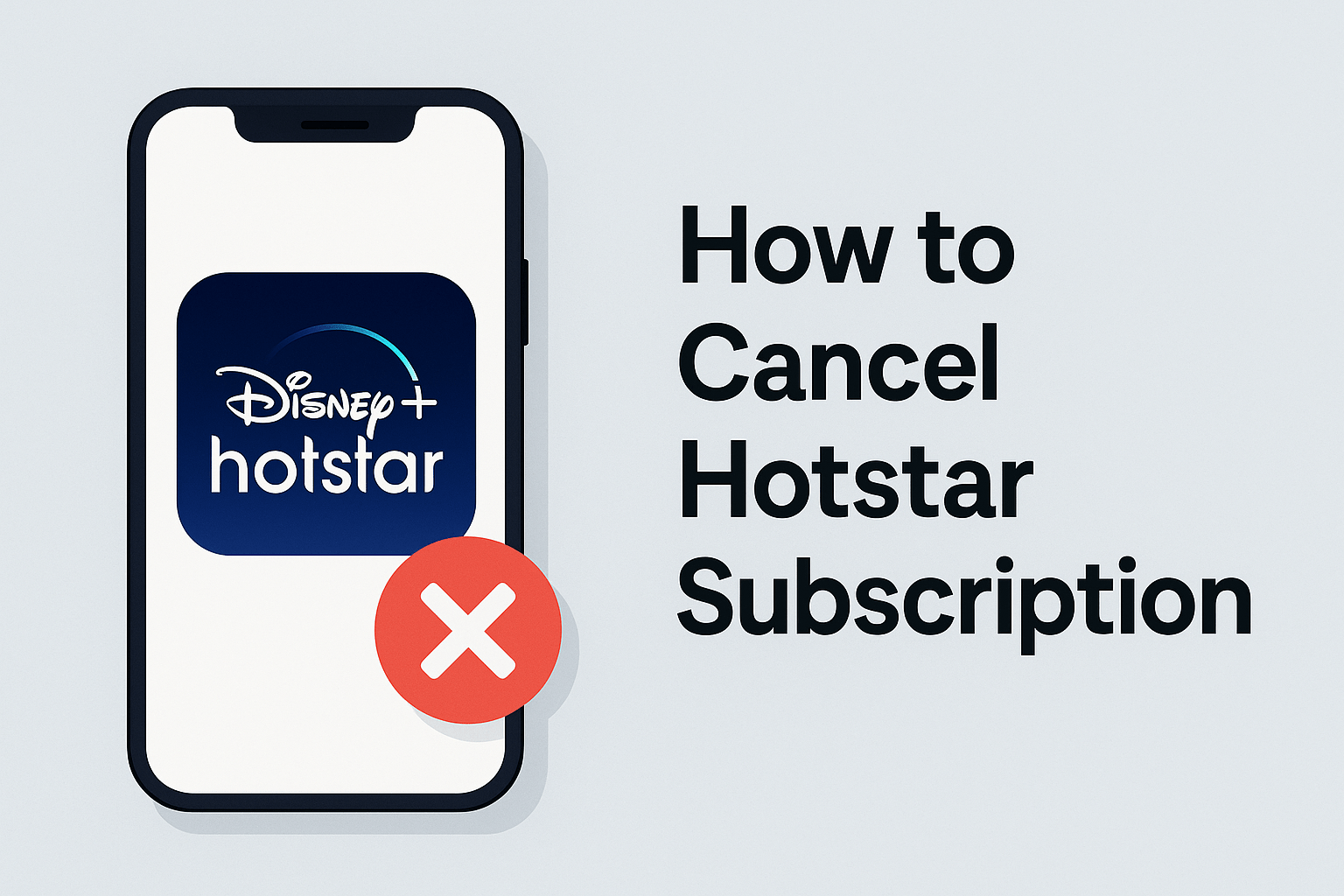Amazon Prime is more than just fast shipping. It’s a bundled subscription that offers users access to a broad ecosystem of benefits — including free one-day or two-day delivery, Prime Video streaming, Prime Music, Prime Reading, Prime Gaming, exclusive Lightning Deals, and priority access during major sales like Amazon Great Indian Festival or Prime Day.
Cancel Amazon Prime Membership
For many users, this all-in-one package delivers high value for the monthly or annual fee. But over time, your priorities may shift. You might order from Amazon less frequently, prefer other streaming platforms, or simply want to reduce your growing list of recurring subscriptions.
There are several common reasons people decide to cancel their Amazon Prime membership:
- You’re not fully utilizing the shipping or digital content benefits
- You’ve subscribed to other services that now make Prime redundant
- You’re on a temporary break from shopping or streaming
- Amazon increased the membership fee in your region
- You were using a free trial and don’t want to be charged afterward
- Your current Prime membership is linked to a shared or old account
Whatever your reason, the good news is that cancelling Amazon Prime is a straightforward, flexible process, and in some cases, you may even be eligible for a partial or full refund depending on how recently you paid and whether you’ve used any Prime benefits.
This guide will walk you through how to cancel Amazon Prime membership across all major platforms:
- Desktop website (Amazon.com / Amazon.in)
- Mobile app for Android and iOS
- If you’re using a free trial
- If you’re billed through a third party (like Jio, Airtel, Verizon, etc.)
You’ll also learn what happens after cancellation, how refunds work, and alternatives to quitting altogether (like switching to monthly billing or turning off auto-renew).
Whether you’re leaving permanently or just reassessing your subscriptions, this 2025 guide ensures you can cancel confidently — with no confusion and no unexpected charges.
II. What Happens When You Cancel Amazon Prime?
Before you jump into cancelling, it’s important to understand what happens behind the scenes — especially if you’re mid-way through a billing cycle or on a free trial.
When you cancel your Amazon Prime membership, several changes occur immediately or at the end of your current subscription period, depending on your choice.
Let’s break it down:
1. You Will Lose Access to All Prime Benefits
Cancelling Amazon Prime means losing access to every feature bundled under the membership. This includes:
- Fast and free shipping: You’ll no longer get one-day, two-day, or same-day deliveries on eligible products. Shipping fees and longer delivery estimates may apply going forward.
- Prime Video: Your access to the Prime Video catalog — including Amazon Originals, movies, and TV shows — will end.
- Prime Music: You’ll be downgraded from ad-free streaming to a limited free tier.
- Prime Reading: The ability to borrow eBooks, magazines, and comics as part of the Prime catalog will be revoked.
- Amazon First Reads: No more early access to pre-release books.
- Prime Gaming: Access to free games, loot, and Twitch Prime benefits will also be disabled.
- Exclusive Deals: You’ll no longer qualify for early Lightning Deals or Prime-only discounts during sales.
Your Amazon account will remain intact, but without the “Prime” badge and associated perks. You’ll still be able to order, browse, and use non-Prime services as a regular customer.
2. You Can Cancel Immediately or Let Your Billing Cycle Finish
Amazon gives you two options when cancelling:
- End Now: This cancels your membership immediately. Any Prime benefits stop right away, and your refund eligibility will depend on how much you’ve used during the current period.
- End on Renewal Date: This lets you continue using Prime until the final day of your current paid cycle. It ensures you get the full value for your money if you’ve already paid for the month or year in advance.
This flexible approach allows users to control their billing without feeling penalized.
3. Free Trial Cancellations Stop Future Billing
If you’re using the 30-day free trial (or any other promotional trial), you can cancel at any time during that period. Your Prime access will continue until the trial ends, but you will not be charged when it expires.
It’s best to cancel a day or two before the trial expires. That way, you can still enjoy all Prime benefits while ensuring auto-renewal doesn’t go through.
4. Some Users May Be Eligible for a Refund
Depending on your region and how recently your billing cycle started, Amazon may offer a:
- Full refund if you cancel within a few days of payment and haven’t used any Prime benefits
- Partial refund if you’ve used some benefits but cancel early in the billing period
- No refund if you’ve used Prime extensively (e.g., streaming, free deliveries)
Amazon’s system will usually calculate this automatically based on your account activity, but you can also request a manual review via customer service.
III. How to Cancel Amazon Prime Membership
Amazon offers multiple ways to cancel your Prime membership, depending on the device and platform you’re using. Whether you’re accessing your account through a desktop browser or the Amazon mobile app, the process is straightforward once you know where to go.
Below are detailed, step-by-step instructions on how to cancel Amazon Prime membership via desktop and mobile in 2025.
1. Cancel via Desktop Website (Amazon.com / Amazon.in)
This is the most common method, especially if you subscribed using your desktop or laptop:
Step-by-Step:
- Open your web browser and visit Amazon.com (or your country-specific version, such as Amazon.in).
- Sign into the account linked with your Prime membership.
- Hover over “Accounts & Lists” in the top right corner of the screen.
- Click on “Prime Membership” from the dropdown or directly navigate to amazon.com/prime.
- On your Prime membership dashboard, click “Manage Membership.”
- From the drop-down options, choose “End Membership.”
- Amazon may show several reminder screens about what you’ll lose — proceed by clicking “Continue to Cancel.”
- Confirm your decision by selecting either:
- “End on renewal date” – you keep benefits until your billing cycle ends, or
- “End now” – immediate termination and potential refund review.
- “End on renewal date” – you keep benefits until your billing cycle ends, or
You’ll receive a confirmation email once cancellation is complete. You can also return to the same page anytime to reactivate your membership.
2. Cancel via Amazon Mobile App (iOS and Android)
If you manage most of your Amazon activity through the app, here’s how to cancel there:
Step-by-Step:
- Open the Amazon app on your smartphone.
- Tap the menu icon (≡) usually located at the bottom or top-right corner.
- Scroll down and tap “Your Account.”
- Under “Account Settings,” select “Manage Prime Membership.”
- You’ll be redirected to the Prime dashboard (it may open within your browser depending on your device).
- Tap “Manage Membership” > “End Membership.”
- Follow the same on-screen prompts as the desktop version.
- Choose whether to cancel immediately or at the end of the billing cycle.
If your mobile app does not support in-app cancellation directly, it will route you to your mobile browser to complete the process.
Once completed, your account will reflect the change and you’ll receive an email confirming the cancellation.
IV. Cancel Amazon Prime Free Trial
If you’re still on your 30-day free trial, cancelling ensures you don’t get charged when the trial ends. This is especially useful if you signed up to test the service but don’t plan to continue beyond the trial period.
The steps to cancel a trial are almost identical to a paid membership.
How to Cancel Your Free Trial on Desktop or Mobile:
- Log into your Amazon account via browser or app.
- Navigate to “Your Prime Membership.”
- Click “Manage Membership.”
- Choose “End Trial and Benefits.”
- Confirm cancellation on the next page.
Amazon will typically show you the trial end date and reassure you that you can continue using Prime until that date, even after cancellation.
Important Notes About Trial Cancellation:
- No charges will be applied if you cancel during the trial period.
- It’s best to cancel one or two days before your trial ends to avoid accidental billing.
- If you’ve used Prime delivery or streamed content during the trial, you can still cancel — it simply ensures you won’t be auto-renewed.
- You can sign up for another trial only if you’re eligible (Amazon limits trial offers per account and per year in many regions).
Cancelling the trial is a smart move if you just wanted to test out Prime Video, compare it with other platforms, or try Prime during a major sale — without committing to monthly or annual fees.
V. How to Cancel Amazon Prime If You’re Billed Through a Third Party
In some regions, Amazon Prime is offered as part of a bundle through mobile carriers, broadband providers, or special partnerships. If you activated your Prime membership through a provider like Airtel, Jio, Vi, Verizon, AT&T, or similar, you won’t find a “Cancel” button inside your Amazon account.
In these cases, your billing is managed externally — and you must cancel the membership from the provider’s account dashboard, not directly on Amazon.
1. Identify How You’re Billed
Before cancelling, first confirm whether you’re being billed through Amazon or a third party:
- Go to amazon.com/yourmembershipsandsubscriptions
- Scroll to your Prime Membership
- Look for a line that says “Billed through [Provider]” or “Managed by your mobile operator”
If you see this message, follow the steps below depending on your provider.
2. Steps to Cancel via Mobile or Internet Provider
Each provider has their own interface and process. Below are general steps that apply across most platforms:
Example: Jio / Airtel / Vi (India)
- Open your provider’s app (e.g., MyJio, Airtel Thanks, Vi App)
- Log into your account
- Navigate to Subscriptions or Value-Added Services
- Locate Amazon Prime
- Tap Unsubscribe or Deactivate
Example: Verizon / AT&T (US)
- Log into your mobile or internet service account via web or app
- Go to Account > Subscriptions / Add-ons
- Find Amazon Prime
- Click Cancel Membership or Manage Subscription
3. If You’re Unsure, Contact Provider Support
Some telecom platforms do not offer a self-service option. In such cases:
- Call customer support and request cancellation of your bundled Amazon Prime
- Use the live chat feature (if available) within the provider’s app
- Ask for an email or SMS confirmation of cancellation to avoid continued billing
Once your provider processes the request, Amazon will automatically reflect the change in your Prime account status.
VI. How to Request a Refund After Cancelling Prime
Many users cancel Amazon Prime expecting a refund — but not everyone qualifies. Amazon’s refund policy is based on how recently you were charged and whether you’ve used any Prime benefits during the current billing cycle.
Here’s how it works and what steps to take if you want your money back.
1. When Are You Eligible for a Refund?
Full Refund Eligibility:
- You cancel within 3 days of your payment date
- You have not used any Prime benefits (e.g., streaming, fast shipping) during this cycle
In this case, Amazon’s system may automatically process a full refund to your original payment method — no extra action needed.
Partial Refund Eligibility:
- You cancel after using some Prime benefits, but early in your billing period
- You may receive a prorated refund, depending on usage and local policies
This often applies to annual Prime members who cancel a few months into the subscription and haven’t used extensive benefits.
No Refund:
- You cancel well into the billing cycle, and have heavily used Prime services (e.g., video streaming, delivered packages, etc.)
- Amazon considers the value of services consumed and may not issue a refund
2. How to Request a Refund (If Not Automatic)
If your account doesn’t display a refund or you believe you qualify:
- Visit amazon.com/contact-us
- Log into your account
- Select Prime Membership > Membership Management
- Choose “Request a Refund” or use Live Chat to speak with a support agent
- Politely explain your cancellation timing and whether you’ve used any benefits
Support agents usually respond promptly and, if your request is valid, will approve the refund manually.
Refunds (once approved) are typically processed back to your payment method within 3–5 business days, though it may vary based on your bank or region.
VII. Can You Cancel Amazon Prime But Keep Other Services?
Amazon Prime is designed as a bundled subscription. This means that when you subscribe, you’re paying for an integrated package of benefits — including fast delivery, Prime Video, Prime Music, and more — all under a single plan.
So, the question many users ask is: Can I cancel Amazon Prime but still keep Prime Video or Prime Music?
1. You Can’t Unbundle Most Prime Services
As of 2025, Amazon does not allow you to cancel only part of your Prime membership. If you cancel your Prime plan, you lose access to:
- Prime Video
- Prime Music
- Prime Reading
- Prime Gaming
- Free one-day or two-day delivery
- Prime-exclusive deals
The membership operates as an all-in-one ecosystem. There is no official way to keep only shipping or only streaming while opting out of other features.
2. Exceptions in Some Regions: Prime Video Standalone Plans
In select countries (like the US, UK, India, and Germany), Amazon has started offering Prime Video as a standalone subscription. If you’re primarily using Amazon Prime for streaming and not shopping, you can:
- Cancel full Amazon Prime
- Subscribe only to Prime Video for a lower monthly fee
To check if this option is available in your country:
- Visit primevideo.com
- Try signing up without an Amazon Prime membership
- Review the available pricing plans in your region
If offered, this plan gives you access to the Prime Video library without the other perks (no fast delivery, no music, no exclusive deals).
3. Prime Music Cannot Be Subscribed to Separately
Unlike Prime Video, Prime Music is not offered as a separate standalone subscription. If you want access to Amazon’s music services without a Prime membership, you’ll need to subscribe to Amazon Music Unlimited instead — which is a distinct, higher-tier streaming service with broader catalog access.
4. You Can Still Use Regular Amazon Services
Even after cancelling Prime, your Amazon account remains active. You can still:
- Shop and place orders
- Use standard shipping (at regular rates)
- Buy or rent movies on Prime Video (without subscription content)
- Access Kindle purchases and cloud storage linked to your account
You’re not losing your account — just the Prime-level perks.
VIII. Alternatives to Cancelling – Manage or Pause Instead
Sometimes, cancelling Amazon Prime may feel like the only option — especially if you’re trying to cut costs or you’re not using it as frequently. But Amazon offers flexible alternatives that let you pause, manage, or downgrade your membership without completely quitting.
Here are smarter options to consider before cancelling altogether.
1. Switch from Annual to Monthly Billing
If you’re unsure about keeping Prime long-term, switch from an annual subscription to a monthly plan. This gives you more flexibility, especially during off-peak shopping seasons or in months when you don’t need fast shipping or streaming access.
How to switch:
- Go to Your Account > Prime Membership
- Select Manage Membership
- Choose Change Payment Option
- Switch from Annual to Monthly Billing
You’ll be charged on a monthly basis going forward — which makes it easier to pause or cancel anytime without wasting a full year’s fee.
2. Turn Off Auto-Renewal
If you don’t want to cancel immediately but don’t plan to continue beyond your current cycle, you can turn off auto-renewal:
- You’ll continue enjoying all Prime benefits until the end of your billing period
- Amazon will not charge you again when your membership expires
- You can still change your mind and re-enable renewal anytime before expiry
This is useful for users who joined for a limited-time deal or free trial and want to avoid accidental renewals.
3. Share Prime Benefits with Family (Household Sharing)
If you’re cancelling because someone else in your household already has Prime, consider sharing the membership instead:
- Amazon allows you to add one adult and up to four teens to your Amazon Household
- These added members can access free delivery, Prime Video, and other perks — without paying separately
This can significantly reduce redundant spending and keep all users under one paid account.
To set this up, visit amazon.com/myh/households.
IX. Final Thoughts
Understanding how to cancel Amazon Prime membership gives you full control over your subscription — whether you’re taking a short break or stepping away from the service permanently. Amazon makes the process simple, with options to cancel through the desktop website, mobile app, or third-party providers if your plan is bundled with a telecom or broadband service.
You can choose between ending your membership immediately or at the end of your billing cycle, depending on your usage and whether you want to maximize your remaining benefits. If you’re on a free trial, cancelling ensures you won’t be charged once it ends — while still letting you enjoy Prime perks until the trial expires.
Before cancelling, it’s smart to review:
- Refund eligibility: You may receive a full or partial refund if cancellation is early and benefits haven’t been used
- Alternative options: Switching to monthly billing or disabling auto-renew might offer more flexibility without a full cancellation
- Household sharing: You can avoid redundant accounts by linking with family members under Amazon Household
Most importantly, cancelling Prime doesn’t affect your Amazon account. You’ll still be able to place orders, use regular shipping, access your purchase history, and reactivate Prime at any time.
Now that you’ve learned how to cancel Amazon Prime membership in 2025, you can make an informed decision that fits your needs — without getting locked into services you no longer use.
X. FAQs – How to Cancel Amazon Prime Membership
1. Can I cancel Amazon Prime membership and get a refund?
Yes. If you cancel within 3 days of being billed and haven’t used any Prime features, Amazon may issue a full refund. If you’ve used some benefits, a partial refund may be granted depending on usage and remaining time in your cycle.
2. Will I lose Prime Video and Prime Music when I cancel?
Yes. Once you cancel Amazon Prime, your access to Prime Video, Prime Music, and other bundled services like Prime Reading and Gaming will end. Only one-off purchases or rentals on Prime Video remain accessible.
3. How can I check if my Prime membership is billed through Amazon or a partner?
Go to Your Memberships & Subscriptions. If it says “Billed through [Partner Name],” such as Airtel or Verizon, then you need to cancel via that provider’s app or portal — not through Amazon directly.
4. What happens to orders placed before I cancel my Amazon Prime membership?
Any orders placed while your membership is active will still qualify for Prime delivery benefits, even if the items are shipped after you cancel. You can also return them as usual.
5. Can I pause Amazon Prime instead of cancelling it?
Amazon doesn’t currently allow users to pause a Prime membership. However, you can switch to monthly billing, turn off auto-renewal, or use Amazon Household to share benefits instead of maintaining multiple accounts.