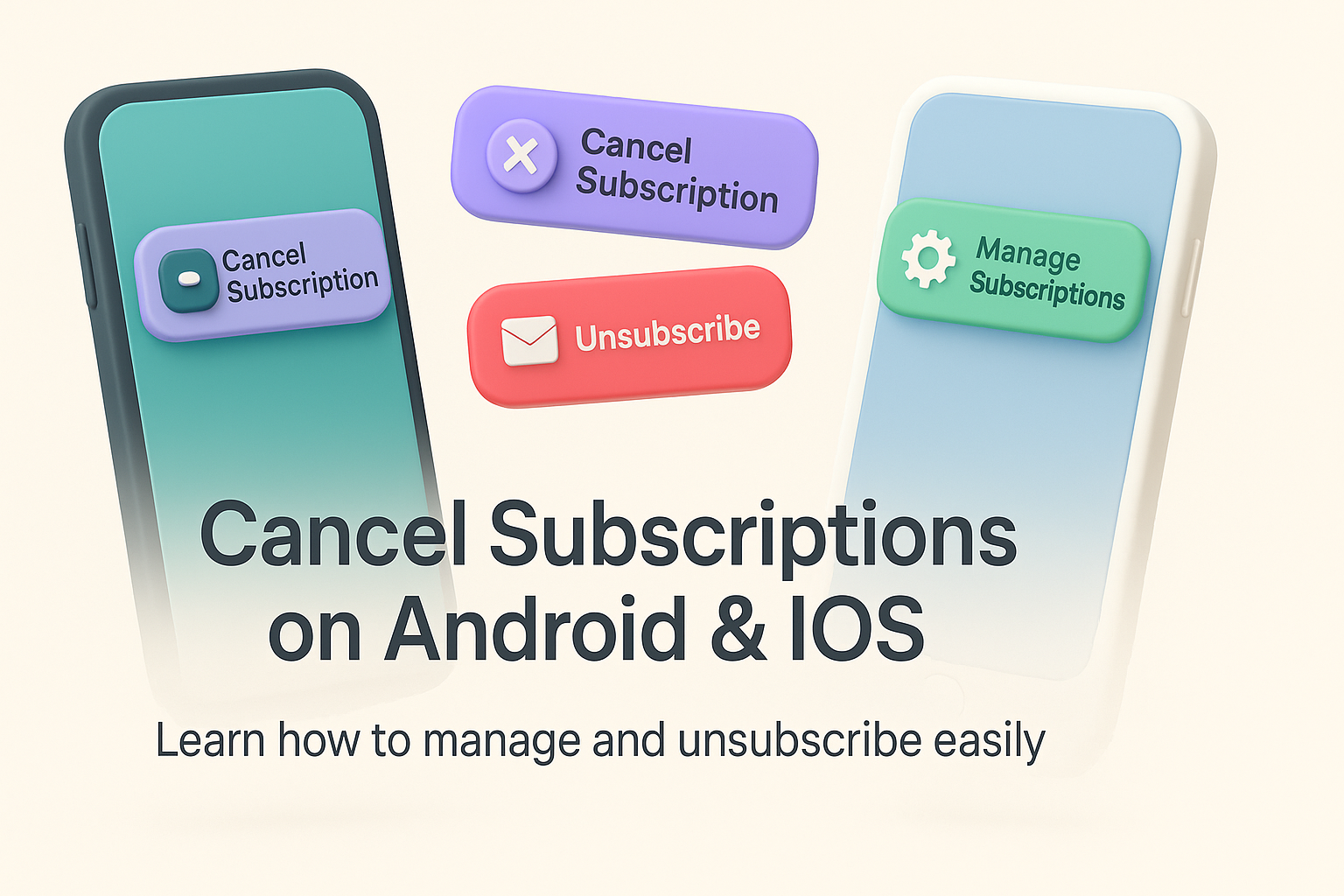
In today’s digital world, we subscribe to dozens of apps and services from streaming platforms to productivity tools. While convenient, these recurring payments can easily pile up without us noticing. Whether you want to cancel subscriptions on Android, unsubscribe on iOS, or simply keep track of what you pay for each month, understanding how to manage subscriptions efficiently can save both money and effort.
Section I: Why Managing Subscriptions Matters
In today’s digital world, we subscribe to dozens of apps and services from streaming platforms to productivity tools. While convenient, these recurring payments can easily pile up without us noticing. Whether you want to cancel subscriptions on Android, unsubscribe on iOS, or simply keep track of what you pay for each month, understanding how to manage subscriptions efficiently can save both money and effort.
Subscriptions often renew automatically, which means forgetting to cancel one can lead to unwanted charges. Fortunately, both Android and iOS offer simple, built-in options to manage and cancel them directly through their respective app stores.
In this guide, we’ll walk you through each step so you can confidently take control of your app spending no third-party tools required.
If you’re looking to save more on your streaming costs, check out our detailed guide on the Best OTT Subscription Bundles Under ₹999 in India.
Section II: How to Cancel Subscriptions on Android
If you use an Android device, all your paid app subscriptions like Netflix, Spotify, or YouTube Premium are tied to your Google account. You can cancel subscriptions on Android through the Google Play Store in just a few simple steps.
Step-by-Step Guide:
- Open the Google Play Store app on your Android device.
- Tap your profile icon in the top right corner.
- Select Payments and subscriptions.
- Tap Subscriptions.
- Choose the app or service you want to cancel.
- Tap Cancel subscription and follow the on-screen instructions.
Once canceled, you can still use the app or service until the current billing period ends. Google also sends a confirmation email to make sure your request has been processed.
To stay organized, you can also go back to the Payments and subscriptions section to manage subscriptions that are still active. This helps prevent any unnecessary renewals.
Section III: How to Unsubscribe on iOS
If you’re using an iPhone or iPad, all your app payments are linked to your Apple ID. Apple makes it easy to unsubscribe on iOS right from your device settings, so you never need to open each app individually.
Here’s how you can do it step by step:
Step-by-Step Guide:
- Open the Settings app on your iPhone or iPad.
- Tap your name at the top of the screen.
- Select Subscriptions.
- You’ll see a list of all active and expired subscriptions.
- Choose the one you want to end.
- Tap Cancel Subscription and confirm your choice.
That’s it. Once you unsubscribe on iOS, the app won’t renew automatically after your current billing period ends. If you ever change your mind, you can re-subscribe easily from the same screen.
It’s also a good idea to review your subscriptions regularly. Many users forget they are paying for apps they no longer use, so checking your list helps you stay in control of your expenses.
Section IV: How to Manage Subscriptions Across Devices
If you use both Android and iOS devices, you might find it challenging to keep track of payments spread across two different platforms. Fortunately, both systems offer central dashboards that let you manage subscriptions in one place.
For Android Users:
You can open the Google Play Store and go to Payments and subscriptions to view or modify all your active plans. You can even update payment methods, pause a plan, or restart a previously canceled subscription.
For iOS Users:
Head to Settings > [Your Name] > Subscriptions to view or edit your Apple-based services. Here, you can see renewal dates, billing details, and subscription history.
For users who subscribe to third-party services outside the app stores — like streaming platforms or news apps — visit the official website of that service and sign in to your account. Most platforms include a “Billing” or “Subscription” section that lets you cancel, renew, or modify your plan.
Regularly checking these pages ensures that you never miss an unwanted renewal and always have full control of your manage subscriptions list.
Section V: Common Issues When Cancelling or Managing Subscriptions
Even though both Google Play and Apple make it simple to cancel subscriptions on Android or unsubscribe on iOS, users still face a few common challenges during the process. Understanding these issues can help you avoid mistakes and manage your plans more efficiently.
1. Subscription Not Showing Up
Sometimes, a subscription may not appear in your list. This often happens if you’ve signed up using a different Google or Apple ID. Make sure you’re signed in with the same account used during the purchase.
If it’s a service purchased directly from a website rather than through an app store, you’ll need to visit the service provider’s website to manage subscriptions or cancel them manually.
2. Still Being Charged After Cancellation
If you’re still getting charged after cancellation, check the date on your last payment. Subscriptions usually remain active until the end of the current billing cycle. You won’t get another charge once that period expires.
3. Free Trial Auto-Renewal
Free trials automatically convert into paid plans unless canceled before the trial period ends. Always set a reminder to cancel subscriptions on Android or unsubscribe on iOS before your trial expires if you don’t wish to continue.
4. Multiple Devices and Accounts
Users who have multiple devices or share accounts sometimes forget which subscription belongs to which platform. Keep a note or use a tracker app to monitor all active subscriptions across your devices. This makes it easier to manage subscriptions without confusion.
Section VI: Tips to Stay Organized With Subscriptions
Learning how to cancel subscriptions on Android, unsubscribe on iOS, and manage subscriptions regularly helps you stay on top of your expenses. Here are some useful tips to make subscription management easier and stress-free.
1. Review Subscriptions Monthly
Set a reminder every month to go through your subscriptions list on both Android and iOS. Cancel any that you no longer use or need.
2. Track Renewal Dates
Keep a simple spreadsheet or use reminder apps like Google Calendar to track renewal dates and payment amounts.
3. Use a Single Payment Method
Using one credit card or digital wallet for all app subscriptions makes it easier to see and manage charges in one place.
4. Try Budgeting Apps
Several finance and budgeting apps can help you manage subscriptions by tracking recurring expenses automatically. This way, you can see where your money goes and decide which services are truly worth keeping.
Section VII: How to Reactivate or Restart a Cancelled Subscription
Sometimes, after canceling a plan, you might decide to use the service again. Both Android and iOS make it simple to reactivate cancelled subscriptions without creating a new account or re-entering payment details.
For Android Users:
- Open the Google Play Store app.
- Tap your profile icon in the top right corner.
- Go to Payments and subscriptions.
- Select Subscriptions.
- Scroll down to the Expired section.
- Find the app you want to reactivate and tap Resubscribe.
Your billing cycle will restart immediately after confirmation. The app will then appear again under your active subscriptions list.
For iOS Users:
- Open the Settings app.
- Tap your name at the top of the screen.
- Select Subscriptions.
- Under Inactive or Expired, choose the app you want to restart.
- Tap Renew Subscription and confirm the payment.
That’s all it takes to unsubscribe on iOS and later resubscribe when you’re ready. Both platforms securely store your previous settings, so your preferences and data usually remain available when you return.
If you had a promotional rate or free trial before, reactivation typically begins at the standard price unless there’s a new offer available. Always check the billing details before confirming your renewal.
Section VIII: Managing Family and Shared Subscriptions
Managing your own subscriptions is one thing, but what if you share streaming services or cloud storage with family members? Both Android and iOS allow users to manage subscriptions within family plans easily.
For Android (Google Family Group):
If you’re the family manager, open the Google Play Store, go to Subscriptions, and you’ll see all shared plans under your account. You can cancel or modify them anytime, and changes apply to all members.
For iOS (Apple Family Sharing):
When you use Family Sharing, only the organizer controls subscriptions shared with the group. To update, cancel, or change payment options, the organizer can go to Settings > [Name] > Family Sharing > Subscriptions.
Family-based control ensures that everyone benefits from shared apps or streaming services while avoiding duplicate charges. It also simplifies cancel subscriptions on Android and unsubscribe on iOS for shared accounts, since everything runs through one primary billing profile.
Section IX: Frequently Asked Questions on Cancelling and Managing Subscriptions
Users often have similar doubts when trying to cancel subscriptions on Android, unsubscribe on iOS, or manage subscriptions across multiple devices. Below are answers to some of the most commonly asked questions.
1. Can I get a refund after cancelling a subscription?
Refund policies depend on the app or service provider. Google Play allows refund requests for accidental charges or unused time, but approval isn’t guaranteed. For iOS users, refunds can be requested through reportaproblem.apple.com, where Apple reviews each case individually.
2. Will I lose access immediately after cancellation?
No. You’ll continue to have access to the app or service until the end of the billing cycle. After that, the subscription will not renew automatically unless you decide to reactivate it.
3. How can I check which subscriptions are active?
- On Android: Open Google Play Store > Profile > Payments and subscriptions > Subscriptions
- On iOS: Open Settings > [Your Name] > Subscriptions
Here, you can view both active and expired plans and make changes as needed.
4. Can I cancel a subscription I bought on the app’s website?
Yes, but only directly from the website where the purchase was made. App store settings will not show subscriptions bought outside Google Play or the App Store. You’ll need to log in to your account on the service provider’s website to manage subscriptions or cancel them.
5. What if I deleted the app before cancelling the subscription?
Deleting an app doesn’t stop your payments. You must still cancel subscriptions on Android through Google Play or unsubscribe on iOS via Settings to stop future billing.
6. How do I know if a cancellation went through?
You’ll receive a confirmation email from Google Play or Apple after a successful cancellation. You can also check your subscription status in the settings to verify that the plan now shows as “expired.”
Section X: Why You Should Regularly Review Your Subscriptions
With so many apps offering free trials and subscription-based services, it’s easy to lose track of recurring payments. Making it a habit to manage subscriptions monthly helps you identify unused services and save money.
Here’s why it matters:
- Financial Awareness: Regular reviews reveal how much you’re spending on apps and services.
- Avoid Waste: You can cancel subscriptions on Android or unsubscribe on iOS for apps you no longer use.
- Stay Organized: Keeping a clean list ensures you only pay for what truly adds value.
This habit can make a big difference in your monthly budget, especially if you use multiple devices or share subscriptions with others.
Managing app subscriptions does not have to be complicated. Once you know how to cancel subscriptions on Android, unsubscribe on iOS, and manage subscriptions regularly, you gain full control over your digital spending. Both platforms make it easy to cancel, renew, or reactivate any service in just a few taps — no extra tools or complex steps required.
By reviewing your subscriptions every month, you can avoid surprise charges, declutter unused apps, and ensure that your money goes only toward services you truly value. Whether it’s a streaming platform, fitness app, or cloud storage service, every subscription should fit into your lifestyle and budget.
So the next time you download a new app or start a free trial, take a moment to note when it renews and where it’s billed. That small step will help you stay financially aware and digitally organized.
If you’re looking to streamline how you manage subscriptions across devices, start by checking your Google Play Store and Apple ID settings today. A few minutes spent reviewing could save you more than you think.
In today’s digital world, we subscribe to dozens of apps and services from streaming platforms to productivity tools. While convenient, these recurring payments can easily pile up without us noticing. Whether you want to cancel subscriptions on Android, unsubscribe on iOS, or simply keep track of what you pay for each month, understanding how to manage subscriptions efficiently can save both money and effort.
If you’re looking to save more on streaming, check out our guides like Best OTT Platforms for Families.



.png)
