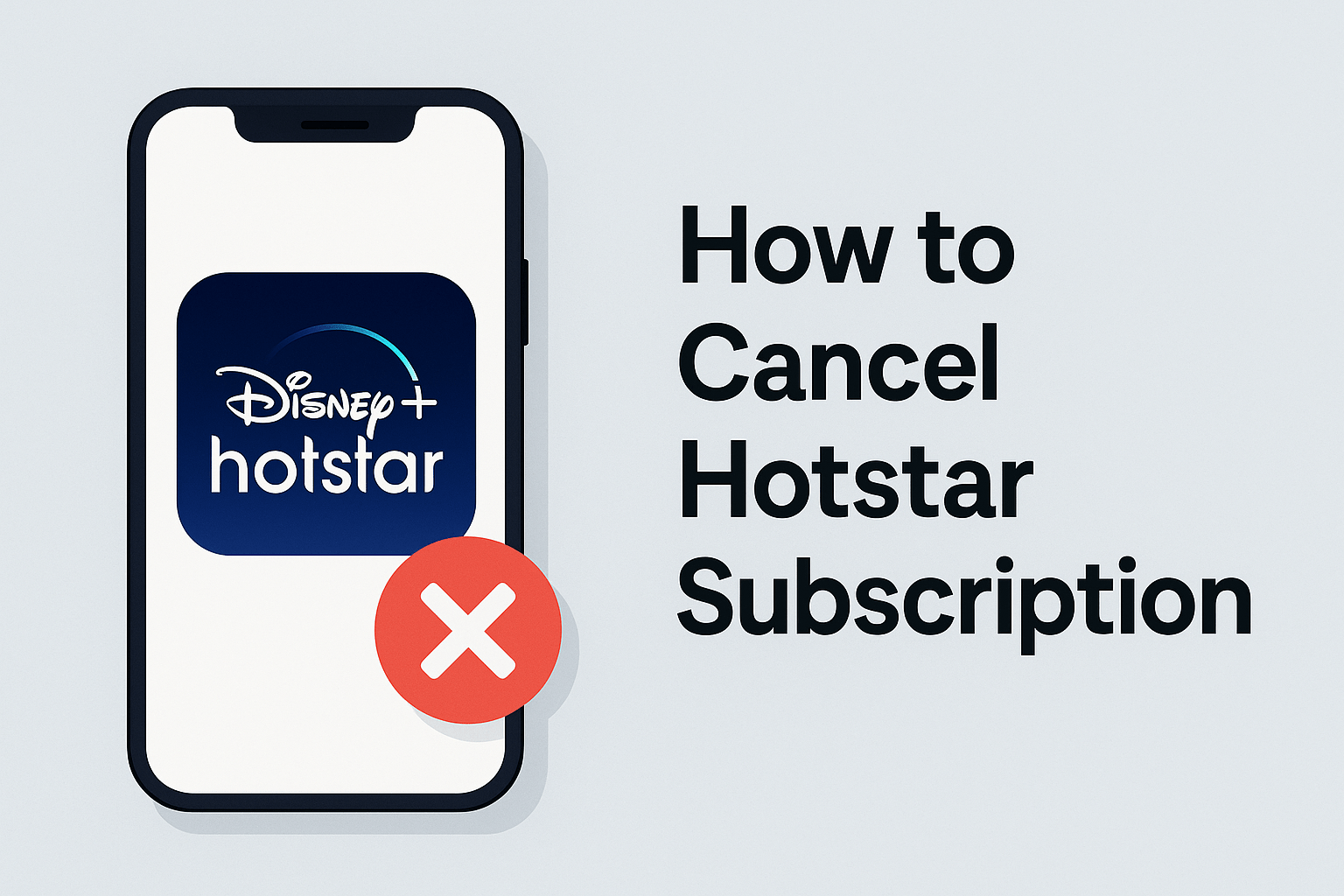LinkedIn Premium offers powerful tools for job seekers, recruiters, and business professionals who want to stand out and get more from their LinkedIn experience. From sending InMail messages to accessing detailed profile analytics and LinkedIn Learning courses, Premium adds a lot of value. But if you find that LinkedIn Premium no longer fits your budget or needs, knowing how to cancel LinkedIn Premium is essential.
Cancel LinkedIn Premium
Many users don’t realize that LinkedIn subscriptions renew automatically each month or year, which can lead to unexpected charges if you forget to cancel. In this guide, we’ll walk you through every step of the cancellation process — whether you want to cancel on your desktop or mobile device, or if you subscribed through an app store.
By the end of this guide, you’ll have the confidence and clear instructions to cancel LinkedIn Premium without stress. We’ll also cover what happens after you cancel and share some alternatives if you’re not quite ready to give up Premium features entirely.
Understanding LinkedIn Premium and Why You Might Want to Cancel
Before you jump into cancelling, it helps to understand what LinkedIn Premium really offers and why some users decide it’s time to cancel.
What is LinkedIn Premium?
LinkedIn Premium is a paid membership that expands what you can do on LinkedIn beyond the free account features. There are four main types of Premium plans:
- Premium Career: Designed for job seekers, it gives you insights on who viewed your profile, allows you to send InMail messages, and shows how you compare to other applicants.
- Premium Business: For professionals growing their network and business opportunities with detailed company insights.
- Sales Navigator: Tailored for sales professionals to find leads and track customer relationships.
- Recruiter Lite: Helps recruiters search and contact candidates more effectively.
Each plan unlocks exclusive features aimed at enhancing your LinkedIn experience and professional opportunities.
Why Do People Cancel LinkedIn Premium?
Even though LinkedIn Premium has many advantages, there are several common reasons users decide to cancel their subscription:
- Cost Concerns: LinkedIn Premium subscriptions can cost anywhere from $30 to $100+ per month depending on the plan. Over time, some users realize they aren’t getting enough value for the price.
- Not Using the Features Enough: Sometimes users sign up for Premium to try it out but find they don’t use the advanced tools frequently.
- Switching to a Different Plan or Platform: You might want to downgrade to the free account or switch to a different career or networking platform.
- Temporary Need: Some users only need Premium for a short period (like during a job search) and want to cancel once they’ve achieved their goals.
- Subscription Purchased via App Store: If you bought Premium through an app store (Apple or Google), managing and cancelling can be different, causing confusion.
Importance of Knowing How to Cancel LinkedIn Premium
Regardless of your reason, knowing how to cancel LinkedIn Premium ensures you won’t be charged for a service you no longer want. LinkedIn subscriptions renew automatically each billing cycle unless cancelled, so it’s important to act ahead of the renewal date. Canceling properly can save you money and prevent unwanted surprises.
Section 2: How to Cancel LinkedIn Premium on Desktop
For many users, LinkedIn is accessed primarily via desktop or laptop. Here’s the detailed, step-by-step process on how to cancel LinkedIn Premium through the LinkedIn website.
Step 1: Log In to Your LinkedIn Account
Open your browser and head to linkedin.com. Enter your login credentials — your email or phone number and password — and sign in.
Step 2: Go to Your Premium Subscription Settings
Once logged in, look toward the upper right corner of the LinkedIn homepage where your profile picture appears. Click your profile icon to open a dropdown menu. Here, you’ll see options related to your account. Select ‘Access My Premium’ or ‘Premium Subscription Settings’ from the menu.
This action will direct you to the page dedicated to managing your Premium account details, including your current subscription plan, billing cycle, and payment methods.
Step 3: Locate the ‘Manage Subscription’ Option
On the Premium account page, scroll down slightly to find the ‘Manage Premium account’ or ‘Manage subscription’ link. Clicking this takes you to your subscription management dashboard.
Here, you’ll find all the information about your LinkedIn Premium membership — including the type of subscription you have, your next billing date, and payment method.
Step 4: Initiate Cancellation of LinkedIn Premium
Look carefully for the ‘Cancel subscription’ option. This is usually displayed as a clickable link or button. When you click it, LinkedIn will guide you through several confirmation steps.
- LinkedIn may try to keep you subscribed by reminding you of the benefits you will lose by cancelling.
- You might be offered the chance to downgrade your plan instead of cancelling outright.
- If you still want to proceed, confirm your decision.
Step 5: Final Confirmation and Receipt
After confirming your cancellation, LinkedIn will typically send you a confirmation email summarizing that your LinkedIn Premium subscription has been cancelled. Make sure to check your inbox, including spam or promotions folders, to find this message.
Step 6: Double-Check Your Subscription Status
To ensure your cancellation was successful, revisit the Premium Subscription Settings page on LinkedIn. Your status should now show that you are on a free account, and you won’t see any upcoming billing dates.
Important Notes About Desktop Cancellation
- Cancelling LinkedIn Premium on desktop will stop the automatic renewal, but your Premium benefits remain active until the end of your current billing cycle.
- You will continue to have access to Premium features for the remainder of the paid period.
- If you don’t see the cancel option, double-check that you’re logged into the correct LinkedIn account that holds the Premium subscription.
Common Troubleshooting Tips
- If your LinkedIn Premium was purchased via Apple App Store or Google Play Store, cancellation cannot be completed through the desktop site. You must cancel through the respective app store subscription settings.
- In case the cancellation link isn’t visible, try clearing your browser cache or switching browsers, and ensure your LinkedIn app or website is updated.
- Contact LinkedIn Support if you encounter persistent issues.
Section 3: How to Cancel LinkedIn Premium on Mobile (iOS & Android)
In today’s world, many users access LinkedIn primarily through their mobile devices. Whether you use an iPhone or an Android phone, it’s important to know how to cancel LinkedIn Premium right from your mobile app or through the app store, depending on how you originally subscribed.
How to Cancel LinkedIn Premium on the LinkedIn Mobile App
First, let’s look at cancelling directly through the LinkedIn mobile app. It’s important to note that LinkedIn’s app sometimes directs users to cancel through their device’s app store if the subscription was purchased there.
Step 1: Open the LinkedIn Mobile App
Launch the LinkedIn app on your smartphone and log in with your account if you aren’t already logged in.
Step 2: Access Your Premium Subscription Settings
- Tap on your profile picture icon, usually found in the top-left corner (Android) or top-right corner (iOS) of the app’s home screen.
- Scroll down in the menu and tap on ‘Settings’.
- Inside the Settings, select ‘Account Preferences’ or directly look for ‘Subscriptions & Payments’.
- Tap on ‘Premium Subscription’ or ‘Manage Premium account’.
Step 3: Review Your Subscription Details
You’ll be taken to a screen showing your current LinkedIn Premium plan details. Here, look for the option to ‘Cancel Subscription’ or ‘Manage Subscription’.
Step 4: Follow the Cancellation Prompts
Tap the cancellation option and carefully follow all the instructions LinkedIn provides. The app will ask you to confirm your choice to cancel LinkedIn Premium, highlighting the benefits you will lose.
Confirm the cancellation once you’re sure.
How to Cancel LinkedIn Premium Through iOS (Apple App Store)
If you purchased LinkedIn Premium through the Apple App Store, you won’t be able to cancel directly from the LinkedIn app or website. Instead, you need to manage your subscription through your Apple device settings.
Step 1: Open Your iPhone Settings
Go to the Settings app on your iPhone or iPad.
Step 2: Tap on Your Apple ID
At the top, tap your name or Apple ID banner.
Step 3: Access Subscriptions
Tap ‘Subscriptions’ to see all active subscriptions linked to your Apple ID.
Step 4: Find LinkedIn Premium
Locate LinkedIn Premium in your list of subscriptions and tap it.
Step 5: Cancel Your Subscription
Tap the ‘Cancel Subscription’ button and confirm your choice. This will stop any future billing for LinkedIn Premium via the App Store.
How to Cancel LinkedIn Premium Through Android (Google Play Store)
Similarly, if you subscribed to LinkedIn Premium using the Google Play Store, cancellation must be done via the Google Play app or website.
Step 1: Open Google Play Store
On your Android device, open the Google Play Store app.
Step 2: Tap Your Profile Icon
In the top-right corner, tap your profile icon.
Step 3: Go to Payments & Subscriptions
Select ‘Payments & subscriptions’ then ‘Subscriptions’.
Step 4: Select LinkedIn Premium
Find LinkedIn Premium in your subscriptions list and tap it.
Step 5: Cancel Subscription
Tap ‘Cancel subscription’ and follow the confirmation steps to stop future payments.
Important Notes on Mobile Cancellation
- If you cancel LinkedIn Premium on mobile (either via the app or app stores), your Premium benefits remain active until the end of the billing cycle.
- Cancelling via app stores means the subscription is tied to that store’s billing, and LinkedIn itself does not control billing or refunds in these cases.
- Always check for a confirmation email after cancelling to ensure your subscription has been successfully ended.
- If you don’t see LinkedIn Premium listed under your subscriptions in app stores, verify you are logged into the correct Apple ID or Google account.
Knowing exactly how to cancel LinkedIn Premium on your mobile device helps you avoid unwanted recurring charges and keeps your subscription under your control.
Section 4: What Happens After You Cancel LinkedIn Premium?
Once you’ve successfully cancelled LinkedIn Premium, it’s natural to wonder what the next steps are, how your account will change, and what to expect regarding billing.
Your Premium Benefits Continue Until the End of Your Billing Cycle
Even after you cancel LinkedIn Premium, you do not lose access immediately. Your subscription will remain active until the current billing period expires. For example, if you pay monthly and cancel halfway through the month, you will continue to enjoy all Premium features until the last day of your paid month.
After the billing cycle ends, your account will automatically revert to the free LinkedIn version, which still provides robust networking and job searching tools but without the advanced Premium features like InMail messages or detailed analytics.
Billing and Refund Policies After Cancellation
LinkedIn generally does not provide refunds for partial billing periods after cancellation. This means if you cancel in the middle of a paid month, you still retain access until the end of that month but will not receive a prorated refund for the remaining days.
If you subscribed through the Apple App Store or Google Play Store, refund policies will be governed by those platforms, and you will need to follow their processes to request any refund.
How to Confirm Your Cancellation Status
It’s a good practice to verify that your LinkedIn Premium cancellation went through successfully. You can do this by:
- Logging into LinkedIn and visiting the Premium Subscription Settings page, where it should indicate your account status as “Free” or “Basic.”
- Checking your email for the cancellation confirmation from LinkedIn. This email serves as proof of your cancellation request and the date when your Premium subscription will end.
- Reviewing your bank or credit card statements to ensure you are not billed after the cancellation date.
What to Do If You’re Still Being Charged
If you notice that LinkedIn Premium fees are still being charged after you’ve cancelled, consider these steps:
- Double-check that you cancelled through the correct platform (LinkedIn website, Apple App Store, or Google Play Store).
- Verify that your cancellation was confirmed in an email or through your LinkedIn subscription page.
- Contact LinkedIn customer support or the app store’s support team for assistance resolving billing issues.
Understanding how to cancel LinkedIn Premium and what happens afterward helps you manage your subscription efficiently and avoid unexpected charges.
Section 5: Alternatives to Canceling LinkedIn Premium
Sometimes, outright cancelling your LinkedIn Premium subscription may not be the only or best option. If you’re wondering how to cancel LinkedIn Premium but are hesitant because you still want some benefits, consider these alternatives that might suit your needs better.
Downgrade Your LinkedIn Premium Plan
If the full Premium plan feels too expensive or you’re not using all the features, downgrading to a cheaper Premium tier could be a great middle ground. For example, you might switch from Sales Navigator or Business Premium to the more affordable Career plan. Downgrading lets you keep some of the valuable features like profile insights and InMail messages but at a lower monthly cost.
To downgrade:
- Go to your Premium Subscription Settings on LinkedIn.
- Look for options to change your plan rather than cancel outright.
- Select a plan that fits your budget and needs.
Pause Your Subscription (If Available)
While LinkedIn doesn’t officially offer a pause subscription feature for all plans, it’s worth checking your subscription management page. Some users may have temporary suspension options that stop billing but keep their account ready for reactivation later.
This option is useful if you only want to take a break from LinkedIn Premium but plan to return in the future.
Utilize Free LinkedIn Features More Effectively
Before cancelling, consider maximizing the free LinkedIn tools you still have access to. Free users can:
- Send connection requests and engage in messaging with first-degree connections.
- Apply to jobs and join LinkedIn Groups for networking.
- Use LinkedIn’s job alerts and search filters.
- Access some LinkedIn Learning courses through free trials or promotions.
If you find these free tools enough for your current needs, then learning how to cancel LinkedIn Premium will help you stop paying for unused features while still benefiting from LinkedIn’s core services.
Section 6: How to Avoid Accidental Charges: Managing Auto-Renewal Settings
One of the biggest concerns for LinkedIn Premium users is how to avoid unexpected charges that come from subscription renewals. Because LinkedIn Premium subscriptions are set to auto-renew by default, many users find themselves charged again without realizing their subscription was still active.
This is why understanding how to cancel LinkedIn Premium is not just about pressing the cancel button, but also about managing your auto-renewal settings carefully.
Why Auto-Renewal Matters
Auto-renewal means that your subscription will automatically renew at the end of your billing cycle—whether that’s monthly or yearly—and your payment method on file will be charged. If you forget to cancel before the renewal date, you’ll be billed again.
This can be frustrating if you no longer want to use Premium or if you signed up just to try it out for a limited time.
How to Turn Off Auto-Renewal on Desktop
To prevent this from happening, you can turn off auto-renewal on LinkedIn by following these steps:
- Log into your LinkedIn account on a desktop browser.
- Click your profile picture in the top right corner and select ‘Access My Premium’ or ‘Premium Subscription Settings’.
- Scroll down to find the option labeled ‘Manage Subscription’ or ‘Manage Premium account’.
- Look for the auto-renewal toggle or a link saying ‘Turn off auto-renewal’.
- Click it, and confirm your choice.
Turning off auto-renewal means that after your current billing period, LinkedIn Premium will not renew, and you will not be charged further.
Managing Auto-Renewal on Mobile App Stores
If you subscribed through the Apple App Store or Google Play Store, LinkedIn doesn’t control auto-renewal directly—you must manage it through your device’s subscription settings.
- On iOS: Open Settings > Tap your Apple ID > Subscriptions > Find LinkedIn Premium > Cancel Subscription or toggle off auto-renewal.
- On Android: Open Google Play Store > Tap profile icon > Payments & Subscriptions > Subscriptions > Find LinkedIn Premium > Cancel Subscription.
By disabling auto-renewal on these platforms, you stop further charges without immediately losing Premium features until your billing cycle ends.
Tips to Avoid Accidental Charges
- Mark your billing renewal date on your calendar so you remember to cancel in time.
- Regularly review your LinkedIn subscription status, especially if you signed up for free trials.
- Always verify cancellation confirmation emails from LinkedIn or the app stores.
- Keep payment information updated to avoid failed transactions, which sometimes cause subscription confusion.
Understanding and managing auto-renewal is a critical part of how to cancel LinkedIn Premium without incurring surprise fees.
Section 7: Tips to Make the Most Out of LinkedIn Before Cancelling
Before you cancel LinkedIn Premium, you might want to maximize the value you get from the subscription while it’s still active. Here are some practical tips and reminders to help you make the most out of LinkedIn Premium before it expires.
Take Advantage of LinkedIn Learning
LinkedIn Learning is one of the standout features of Premium subscriptions. It offers thousands of courses on skills ranging from leadership to technical software training.
- Plan your learning: Identify courses that match your career goals and schedule time to complete them.
- Download courses: Use the LinkedIn Learning app to download course videos for offline viewing before your subscription ends.
- Earn certificates: Complete courses and download certificates that you can add to your LinkedIn profile to boost credibility.
Use Your Remaining InMail Credits Wisely
InMail allows you to message LinkedIn members outside your network, a premium perk not available to free users.
- Make a list of the most important contacts or recruiters you want to reach.
- Craft personalized, concise messages to improve response chances.
- Use your remaining credits before your subscription expires to maximize outreach.
Export Your Data and Connections
While LinkedIn doesn’t delete your profile when you cancel Premium, it’s smart to backup valuable data:
- Export your contacts list (available in Settings & Privacy > Data Privacy).
- Save important conversations or notes externally.
- Download your profile data in case you want to revisit it offline.
Optimize Your LinkedIn Profile for Maximum Impact
Even with a free account, your LinkedIn profile is your professional digital identity.
- Ensure your profile picture is professional and clear.
- Write a compelling headline and summary highlighting your skills and achievements.
- Add recent work experiences and accomplishments.
- Request recommendations and endorsements from colleagues or clients.
Doing these things helps ensure you stay visible and appealing to recruiters and network contacts even without Premium.
Section 8: How to Re-Subscribe to LinkedIn Premium After Cancellation
Deciding to cancel LinkedIn Premium doesn’t mean you can’t come back. One of the benefits of LinkedIn’s subscription model is the flexibility to re-subscribe anytime you want.
If you ever find yourself missing the Premium features or needing them for new job searches or business development, here’s how to get Premium again:
Steps to Re-Subscribe
- Log into your LinkedIn account.
- Click your profile picture in the top-right corner and select ‘Access My Premium’ or look for an ‘Upgrade’ button on the homepage.
- Choose the subscription plan that fits your needs—Career, Business, Sales Navigator, etc.
- Enter your payment information or confirm stored payment details.
- Confirm your purchase to immediately regain Premium access.
Benefits of Re-Subscribing
- Instantly unlock all the Premium features again.
- You keep your profile data and previous subscription history.
- Take advantage of any new LinkedIn features or discounts that might be available.
Remember, LinkedIn often offers free trials or special deals to returning Premium users, so keep an eye out for these opportunities.
Section 9: Troubleshooting Common Issues When Cancelling LinkedIn Premium
Although cancelling LinkedIn Premium seems straightforward, users sometimes face hurdles. Here are common problems and solutions to help you successfully complete the cancellation process.
Issue 1: Can’t Find the Cancel Subscription Button
- Make sure you’re logged into the correct LinkedIn account that holds the Premium subscription.
- Sometimes the cancel button is hidden if you purchased Premium via an app store—check Apple or Google subscription settings instead.
Issue 2: Cancellation Not Reflecting
- After cancelling, your Premium benefits should remain until the billing cycle ends.
- If the system still shows Premium access after that, try logging out and back in or clearing your browser cache.
- Contact LinkedIn support if the issue persists.
Issue 3: Still Being Charged After Cancellation
- Verify cancellation confirmation by email or on LinkedIn subscription settings.
- If subscribed via mobile app stores, ensure you cancelled through those platforms.
- Reach out to LinkedIn billing support or your bank if unauthorized charges continue.
Issue 4: Don’t Receive Confirmation Email
- Check your spam or promotions folder.
- Make sure your email address is up to date in LinkedIn settings.
- Resend confirmation from the Premium subscription page or contact support.
Section 10: Key Points on How to Cancel LinkedIn Premium Efficiently
Here’s a comprehensive recap of everything you need to know about how to cancel LinkedIn Premium:
- LinkedIn Premium subscriptions renew automatically, so cancelling ahead of time is crucial to avoid unwanted charges.
- You can cancel on desktop, mobile app, or through app stores depending on how you subscribed.
- Cancelling stops future billing but your Premium benefits continue until the end of the paid billing cycle.
- Always confirm your cancellation by checking LinkedIn subscription settings and email confirmation.
- Consider alternatives like downgrading plans or pausing your subscription if you want to retain some benefits.
- Maximize your LinkedIn Premium use before cancelling by finishing courses, exporting data, and using InMail credits.
- Troubleshoot issues by ensuring you’re cancelling on the right platform and contacting support if necessary.
- You can re-subscribe at any time if you want to regain Premium access later.
Following these steps will make cancelling LinkedIn Premium a smooth and stress-free process, saving you money and giving you control over your professional subscription services.
Section 11: Frequently Asked Questions About Cancelling LinkedIn Premium
Here are answers to common questions users have when figuring out how to cancel LinkedIn Premium.
1. Can I Cancel LinkedIn Premium Anytime?
Yes, you can cancel your LinkedIn Premium subscription at any time. The cancellation will take effect at the end of your current billing cycle, meaning you won’t lose Premium benefits immediately.
2. Will I Get a Refund After Cancelling LinkedIn Premium?
LinkedIn typically does not offer refunds for partial billing periods. Once you cancel, your subscription remains active until the end of the paid period, but you won’t receive money back for unused days.
3. How Do I Avoid Being Charged Again?
To avoid unwanted charges, make sure to cancel your LinkedIn Premium subscription at least a day or two before your renewal date. Double-check that your cancellation is confirmed by email or on the LinkedIn subscription page.
4. I Purchased LinkedIn Premium via My Phone App. How Do I Cancel?
If you subscribed through Apple App Store or Google Play Store, you need to cancel through your device’s subscription management settings, not LinkedIn’s website or app.
5. What Happens to My Profile When I Cancel LinkedIn Premium?
When you cancel, your account reverts to the free LinkedIn version. You lose access to Premium features like InMail credits, detailed insights, and LinkedIn Learning courses, but your profile remains active and accessible to others.
6. Can I Re-Subscribe to LinkedIn Premium After Cancelling?
Absolutely! If you decide later that you want to regain Premium features, you can re-subscribe at any time through your LinkedIn account settings or the mobile app.
Knowing these details makes the process of how to cancel LinkedIn Premium easier and more transparent, helping you make informed decisions about your subscription.