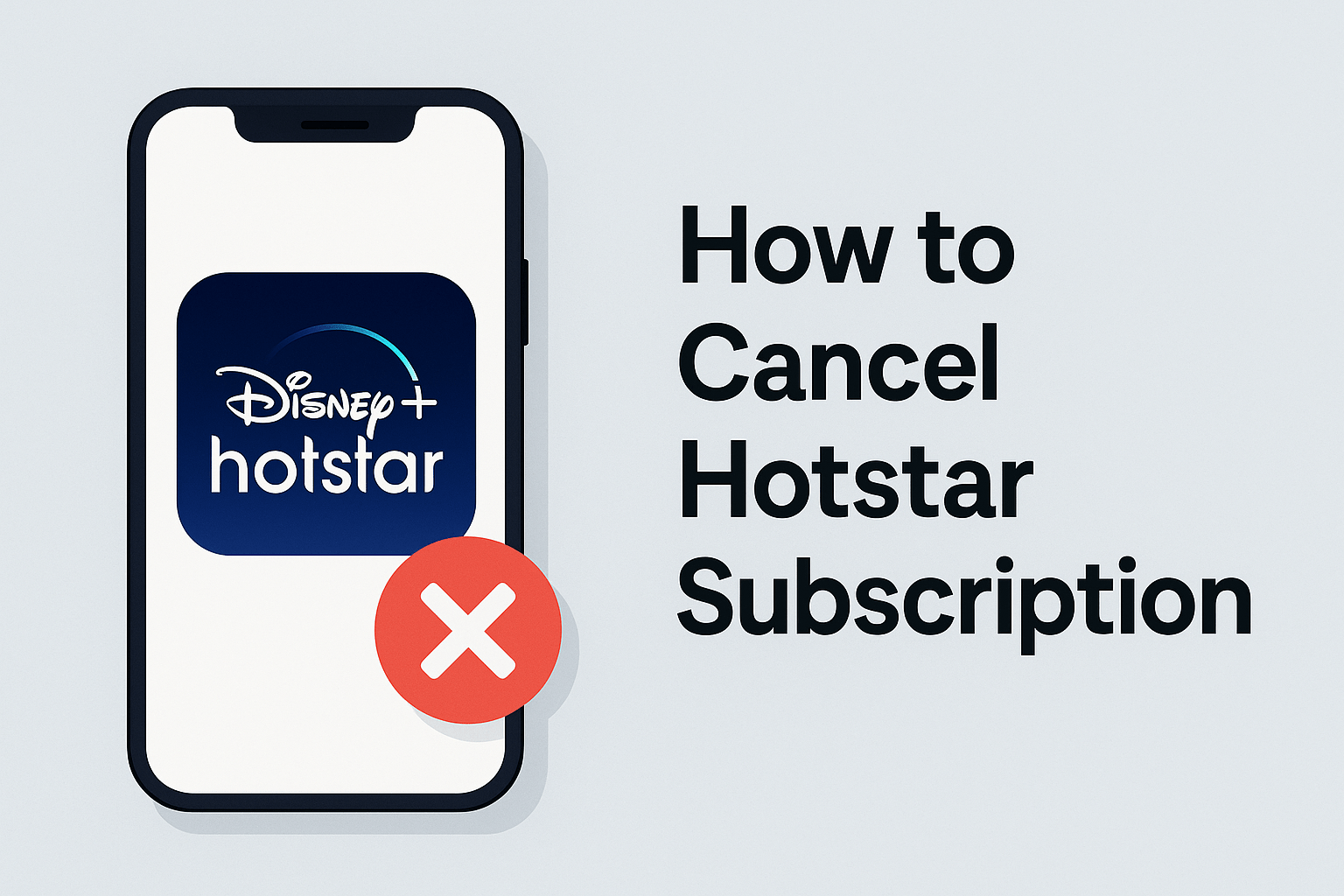Adobe has become synonymous with creativity and productivity for millions worldwide. Whether you’re a graphic designer crafting stunning visuals with Photoshop, a video editor using Premiere Pro, or a business professional relying on Acrobat for document management, Adobe’s suite of products offers powerful tools to get the job done.
Why Knowing How to Cancel Adobe Subscription Matters
To access these tools, many users subscribe to Adobe’s plans, most commonly the Adobe Creative Cloud subscription. However, subscriptions come with recurring fees, and circumstances change — budget constraints, switching to alternative software, or simply no longer needing the service.
That’s why knowing how to cancel Adobe subscription properly is crucial. Without this knowledge, you risk unwanted charges, losing access at inconvenient times, or even data loss. Adobe’s cancellation process might seem straightforward but has nuances like cancellation windows, refund policies, and effects on your stored files and account.
This guide dives deep into all these aspects to ensure you can cancel your Adobe subscription confidently, avoiding pitfalls and understanding your options.
You’ll learn how to check your current subscription, step-by-step cancellation instructions, refund eligibility, common issues users face, and alternatives to cancellation.
With this information, you can take control of your Adobe services and finances smoothly, ensuring your subscription works for you — not against you.
Understanding Adobe Subscription Plans and Billing
Adobe offers a variety of subscription plans tailored to different user needs—from individuals and students to businesses and enterprises. The most popular subscription is the Adobe Creative Cloud, which includes access to flagship products like Photoshop, Illustrator, Premiere Pro, and more. Other subscriptions cover Acrobat DC for PDF management, Adobe Stock for royalty-free images, and Adobe Fonts.
Types of Adobe Subscriptions
- Individual Plans: Tailored for freelancers, hobbyists, and professionals using Adobe apps. These plans can be monthly or annual and often bundle multiple apps or focus on single apps.
- Student and Teacher Plans: Heavily discounted to support education.
- Business and Enterprise Plans: Designed for teams, these include additional management, security, and support features.
Billing Cycles and Auto-Renewal
Adobe subscriptions usually operate on a monthly or yearly billing cycle. When you sign up, you provide payment details, and Adobe auto-renews your subscription at the end of each cycle unless you cancel.
Auto-renewal is convenient for uninterrupted access but can catch some users off guard if they forget to cancel before renewal. Understanding your billing cycle is essential for timing your cancellation to avoid unwanted charges.
How to Check Your Billing Details
You can check your billing info in your Adobe account dashboard, including next billing date, payment method, and subscription type. Keeping track helps you plan cancellations smartly.
Important to Note
- Canceling your subscription stops future payments but doesn’t immediately terminate your current subscription period; you’ll retain access until the end of that billing cycle.
- Some plans, especially annual prepaid ones, may have cancellation fees or specific refund policies.
Common Reasons People Cancel Adobe Subscription
Understanding why people cancel helps you evaluate your own decision and choose the best approach.
1. Cost Concerns
Adobe subscriptions can be pricey, especially for individuals or small businesses. Some users cancel to save money or switch to cheaper alternatives like Affinity Photo, DaVinci Resolve, or free tools like GIMP.
2. Limited Use or Changing Needs
Sometimes users buy subscriptions anticipating heavy use but end up not using them much. Others may outgrow the software or need different tools as their work evolves.
3. Switching to Other Software
With many competing creative tools available, users often switch to software that better fits their workflow, budget, or platform.
4. Temporary Subscription
Some users subscribe for a specific project or course and cancel after completion.
5. Issues with Billing or Service
Occasionally, users cancel due to billing issues, dissatisfaction with Adobe customer support, or changes in subscription terms.
How to Check Your Adobe Subscription Status — A Detailed Guide
Before you dive into the process of how to cancel Adobe subscription, it’s crucial to first verify and fully understand your current subscription status. Knowing exactly what plan you’re on, when your next payment is due, and how your billing works can help you avoid surprises and make informed decisions about cancellation.
Logging into Your Adobe Account
To check your subscription status, begin by logging into your Adobe account:
- Visit Adobe.com and click on the Sign In button in the top right corner.
- Enter your Adobe ID, which is typically your email address, and your password. If you’ve forgotten your credentials, use the Forgot password? option to recover your account.
Navigating to Your Subscription Details
Once logged in, go to your Account page, and select Plans or Manage Account to view detailed information about your subscription. This dashboard is the hub for all your subscription management activities.
You’ll be able to see:
- Current Plan Name: Whether it’s Adobe Creative Cloud All Apps, a single app subscription like Photoshop, or Acrobat DC.
- Subscription Type: Monthly, annual prepaid, or annual paid monthly.
- Next Billing Date: Critical for timing your cancellation to avoid unwanted charges.
- Payment Method: The credit card, debit card, or PayPal linked to your account.
- Subscription Status: Active, canceled but active until expiry, or expired.
Why Checking Your Subscription Status Matters
Checking your subscription status helps you:
- Confirm Active Billing: Ensure your subscription hasn’t already been canceled or expired.
- Avoid Double Payments: Prevent being charged for a renewal you might not want.
- Plan Cancellation Timing: If you cancel just before your billing date, you maximize your paid period without losing access.
- Understand Access Post-Cancellation: Know how long you can keep using Adobe apps after cancellation.
Additional Useful Information in Your Adobe Account
Your account dashboard also lets you:
- Review Past Payments: See your billing history to verify charges.
- Update Payment Information: Change your card details or payment method easily.
- Download Adobe Apps: Access installers for your subscribed software.
- Manage Cloud Storage: Check your Adobe Creative Cloud storage usage.
By regularly checking your subscription details, you remain in control and can make well-informed decisions about your Adobe services.
Step-by-Step Guide to Cancel Adobe Subscription via Adobe Account — Detailed Walkthrough
Now that you know your subscription status, let’s walk through the full, detailed process of how to cancel Adobe subscription directly from your Adobe account.
Step 1: Log into Your Adobe Account
Head to Adobe.com and sign in with your Adobe ID. Make sure to use the account associated with the subscription you want to cancel.
Step 2: Access Your Plan Management
Once signed in, navigate to the Plans section by clicking your profile icon and selecting View Account. From there, click on Manage plan next to the active subscription you want to cancel.
This page shows comprehensive details of your subscription including billing cycle, next payment date, and current plan features.
Step 3: Begin the Cancellation Process
On the Manage plan page, find and click the Cancel plan or Cancel subscription button. Adobe may offer other options like Pause your plan or Switch plans here — these are worth considering if you want to reduce costs without fully cancelling.
Step 4: Review Adobe’s Retention Offers
Adobe often tries to retain customers by offering:
- Discounted subscription rates for a limited time.
- Temporary plan pauses allowing you to resume later without re-subscribing.
- Plan downgrades with fewer apps or features.
If your main concern is cost or usage, these options might be beneficial. Otherwise, proceed with cancellation.
Step 5: Select a Cancellation Reason
Adobe asks for a reason to cancel your subscription. Choose from a list such as:
- No longer need the software.
- Cost concerns.
- Found alternative software.
- Technical issues.
- Other.
This feedback is used to improve Adobe’s offerings but does not affect your cancellation process.
Step 6: Confirm Your Cancellation
After selecting your reason, confirm your decision. Adobe will display important information:
- When your subscription will end.
- Any applicable cancellation fees (especially for annual prepaid plans).
- Refund eligibility.
Confirm to finalize the cancellation. You’ll see a confirmation screen, and an email will be sent to your registered address.
Step 7: What Happens After Cancellation?
Your subscription remains active until the end of your paid period, so you can continue using Adobe apps without interruption until then. Your data and files stored on Adobe Cloud remain accessible during this time.
Step 8: Keep Your Confirmation Details
Save or screenshot your cancellation confirmation and the email Adobe sends. This documentation is useful if billing disputes arise.
What Happens After You Cancel Adobe Subscription? Understanding Your Next Steps
After learning how to cancel Adobe subscription, it’s important to know what happens next. Adobe’s cancellation process is designed to be transparent but understanding its implications helps you plan better.
1. Access Until the End of Your Billing Cycle
Once you cancel your Adobe subscription, your access to Adobe software and services doesn’t end immediately. Instead, your subscription remains active until the end of your current billing period. This means if you paid for a monthly or annual plan, you retain full access to your Adobe Creative Cloud apps, cloud storage, and other services for the duration you’ve already paid for.
For example, if your monthly plan renews on the 30th of each month and you cancel on the 15th, you can still use Adobe apps until the 30th without interruption.
2. Data and Cloud Storage Retention
During your active subscription period, you maintain access to your stored files on Adobe Creative Cloud. However, once your subscription expires, Adobe provides a grace period during which you can download or backup your files.
Typically, Adobe allows a 30-day grace period after subscription expiration before they restrict access to your cloud storage. After this, files may become read-only or inaccessible, so it’s important to back up critical data promptly after cancellation.
3. Impact on Adobe Fonts and Services
Cancellation affects access to other Adobe services like Adobe Fonts and Adobe Stock. These services are tied to your active subscription and will become unavailable once the subscription expires.
4. Email and Support Access
Your Adobe account will remain active even after subscription cancellation. You can still log in, manage your account, and contact customer support. However, support services related to your subscription may be limited post-cancellation.
5. No Automatic Renewal
Once cancelled, Adobe will not auto-renew your subscription, so you won’t be charged again unless you re-subscribe.
6. Re-subscribing After Cancellation
If you later decide to rejoin Adobe, you can resubscribe at any time. Re-activating your subscription will restore access to the apps and services you choose.
Adobe Subscription Refund Policy Explained — What You Should Know
Understanding Adobe’s refund policy is crucial when learning how to cancel Adobe subscription to avoid unexpected charges or loss of funds.
Eligibility for Refunds
Adobe’s refund policy varies depending on the subscription type and region, but generally:
- Annual Prepaid Plans: Refunds are often prorated but may include early termination fees. If you cancel early, Adobe may deduct a cancellation fee equal to a percentage of the remaining subscription cost.
- Monthly Plans: Refunds may not be available for partial months already paid, but cancellation stops future billing.
- Trial Subscriptions: If you cancel during a free trial period, you won’t be charged.
- Special Offers: Some promotional plans may have different refund terms.
How to Request a Refund
To request a refund after cancelling your Adobe subscription:
- Contact Adobe Customer Care via their official website or chat support.
- Provide your account details and subscription information.
- Explain your reason for cancellation and refund request.
Adobe typically processes refund requests within 5-7 business days after approval.
Refund Method and Timeline
Refunds are returned to the original payment method used during purchase (credit card, PayPal, bank transfer). Processing times depend on payment processors but generally take 3-10 business days.
Important Considerations
- Adobe’s refund policies are subject to local consumer laws, which may vary by country.
- Keep all correspondence and cancellation confirmations to support your refund claims.
Common Issues When Cancelling Adobe Subscription and How to Fix Them
While Adobe aims to make managing and cancelling subscriptions straightforward, users sometimes encounter hurdles that complicate the process. Knowing these issues and practical solutions can save you time and frustration when figuring out how to cancel Adobe subscription.
Issue 1: Difficulty Locating the Cancellation Option
Many users report that when they log into their Adobe accounts, they struggle to find the cancellation link or button. Adobe’s interface can be confusing, especially as features move or are renamed.
How to Fix It:
- Always log in with the exact Adobe ID tied to your subscription.
- Navigate to Plans & Products or Manage Account.
- Look specifically for the Manage Plan link next to your active subscription. Cancellation options typically reside there.
- If the option is missing, clear browser cache or switch to a different browser.
- Adobe’s interface changes periodically, so checking Adobe’s official help pages or contacting support can guide you.
Issue 2: Cancellation Not Completing or Freezing
Sometimes when clicking cancel, the process stalls or fails due to browser glitches or slow internet.
How to Fix It:
- Refresh the page or try cancelling from a different device (mobile app vs desktop).
- Disable browser extensions or switch to incognito mode to rule out conflicts.
- Ensure your internet connection is stable.
- Contact Adobe Support if repeated attempts fail.
Issue 3: Unexpected Charges After Cancellation
It can be alarming to see continued charges even after you believe you canceled your Adobe subscription.
How to Fix It:
- Verify you received a cancellation confirmation email. Without this, cancellation might not have completed.
- Understand your billing cycle; Adobe charges in advance for the upcoming period. Cancelling mid-cycle often means you retain access until period end but won’t be charged again.
- If charged erroneously, gather your confirmation email and dispute charges via Adobe customer service promptly.
Issue 4: Losing Access to Files or Software
Worrying about data loss can deter users from cancelling.
How to Fix It:
- Before cancellation takes effect, download all your Adobe Cloud files and back them up locally.
- Adobe generally allows a grace period (around 30 days) after cancellation to access cloud storage in read-only mode. Use this time wisely.
Issue 5: Confusion Around Refund Eligibility
Many users don’t understand when refunds apply, leading to frustration.
How to Fix It:
- Review Adobe’s refund policies clearly before cancelling.
- Annual prepaid plans typically have fees; monthly plans may offer less refund flexibility.
- Contact customer support to clarify eligibility in your region or situation.
Alternatives to Cancelling Your Adobe Subscription — Smarter Options to Consider
Before fully committing to cancellation, exploring alternatives can save money, maintain flexibility, and preserve access to essential tools. Here are several practical alternatives if you’re unsure about how to cancel Adobe subscription or want a less drastic option.
Alternative 1: Pause Your Subscription
Adobe offers pausing options for certain plans, letting you temporarily stop billing while retaining access to your files and account. Pausing is ideal if you need a break but plan to resume later.
- Check your Adobe account settings or contact support to see if pausing applies to your plan.
- Pausing typically lasts a few months and can be renewed.
Alternative 2: Downgrade Your Plan
If cost is the issue, consider downgrading from an all-apps plan to a single-app subscription like Photoshop or Acrobat. This way, you keep critical tools but reduce expenses.
- Adobe allows switching plans from the Manage Account page.
- Downgrades usually take effect at your next billing cycle, so plan accordingly.
Alternative 3: Use Adobe Free or Trial Versions
Adobe provides free versions of some apps or trial periods that might suit your current needs without ongoing costs.
- Check if Adobe Acrobat Reader or Adobe Spark’s free plans work temporarily.
- Trials let you access full features short term, ideal for projects.
Alternative 4: Explore Other Software Options
If Adobe doesn’t meet your needs or budget, try other professional or free creative tools:
- Affinity Photo and Designer are affordable alternatives.
- GIMP and Inkscape are powerful open-source tools.
- DaVinci Resolve offers advanced video editing free of charge.
Alternative 5: Contact Adobe Support for Customized Solutions
Adobe customer support can sometimes offer tailored options:
- Extended trial periods.
- Discounts or promotional offers.
- Assistance in managing your subscription for special cases.
Tips for Managing Your Adobe Subscription Efficiently
Managing your Adobe subscription smartly can save you money and hassle, reducing the need to cancel unexpectedly. Whether you’re an individual or a business user, these tips will help you get the most out of your Adobe subscription.
1. Monitor Your Billing Cycle Closely
Always keep track of your billing dates. Adobe subscriptions auto-renew by default, so knowing when you will be charged helps you avoid surprise payments. Set reminders a few days before the renewal date to review your usage and decide if you want to continue or cancel.
2. Use the Adobe Account Dashboard Regularly
Your Adobe account dashboard is a powerful tool. Regularly check your subscription details, billing history, and payment methods to ensure everything is accurate. Update your payment information promptly to avoid service interruptions.
3. Consider Downgrading Before Cancelling
If budget is a concern but you still need some Adobe tools, explore downgrading your plan instead of full cancellation. Switching from an all-apps plan to a single-app plan can significantly reduce costs while maintaining access to key software.
4. Take Advantage of Adobe Promotions
Adobe frequently offers discounts and special deals. Signing up for newsletters or following Adobe on social media can keep you informed about promotions that might make renewing your subscription more affordable.
5. Backup Your Data Frequently
Even with an active subscription, data loss can happen. Regularly back up your Adobe cloud files and projects locally to ensure your work is safe regardless of subscription status.
6. Pause Instead of Cancel
If you only need a break, consider pausing your subscription (if available for your plan). This keeps your account active without billing while preserving your data and access.
7. Plan Ahead for Project Needs
If you subscribe for specific projects, plan the subscription duration around project timelines. This minimizes unnecessary billing periods and makes cancellation more straightforward.
Frequently Asked Questions About How to Cancel Adobe Subscription
Q1: Can I cancel my Adobe subscription anytime?
Yes, you can cancel at any time, but the timing affects your access and refund eligibility. Most subscriptions remain active until the end of the billing period.
Q2: Will I get a refund if I cancel my Adobe subscription?
Refund policies vary. Annual prepaid plans may incur cancellation fees; monthly plans typically stop future billing without refunds for the current period.
Q3: How do I cancel my Adobe subscription?
Log in to your Adobe account, go to Manage Plan, and select Cancel Subscription. Follow the prompts to confirm.
Q4: What happens to my Adobe files after cancellation?
You retain access to your files until the subscription expires. After that, Adobe provides a grace period to download your files before restricting access.
Q5: Can I reactivate my Adobe subscription after cancellation?
Yes, you can resubscribe anytime and regain access to Adobe apps and services.
Q6: What if I face issues cancelling my subscription?
Contact Adobe customer support via chat, phone, or email. Keep your account details handy for quicker resolution.