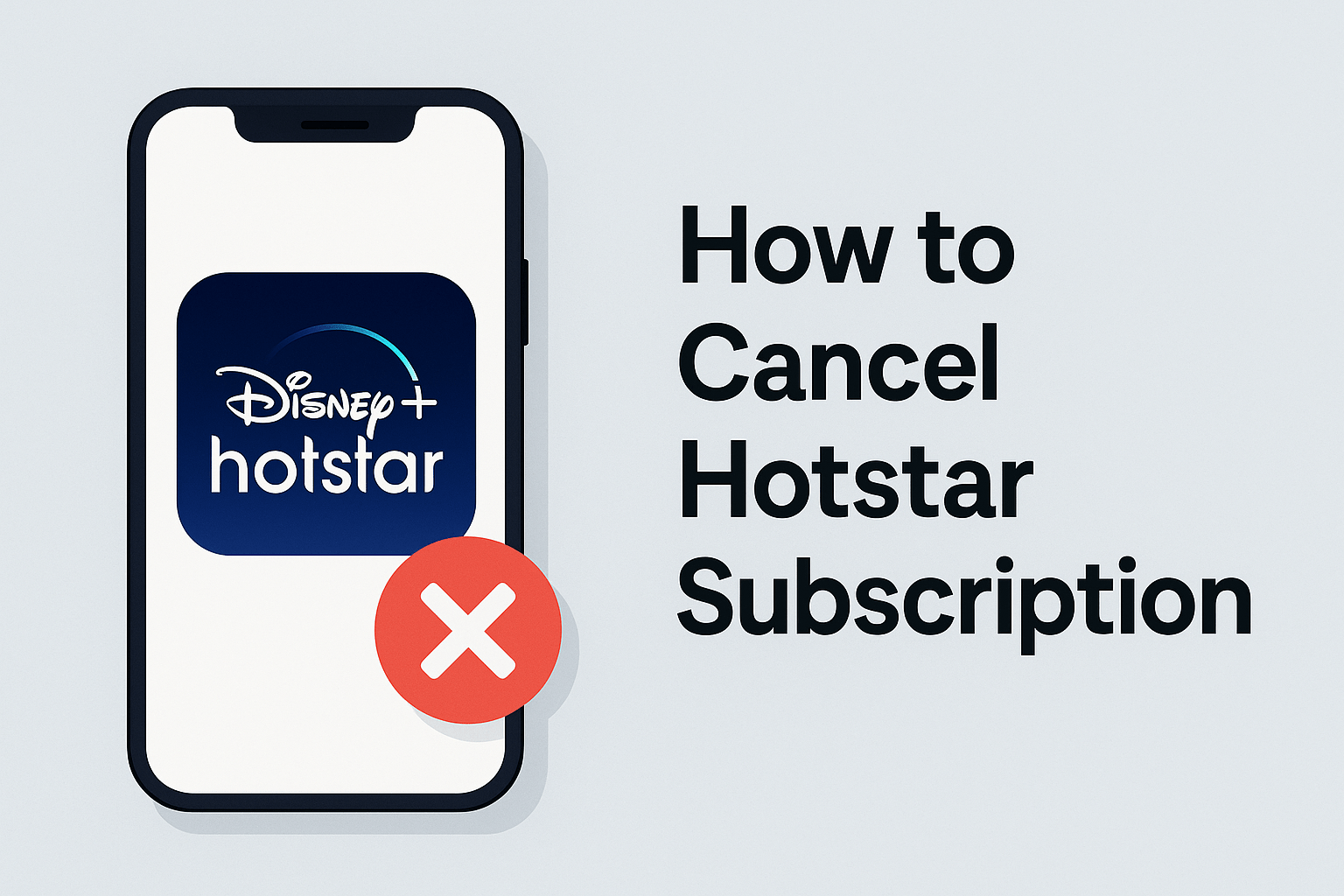When you shop online on Flipkart, your orders go through multiple stages—from order confirmation to packing, shipping, and finally delivery. Understanding how to cancel order in Flipkart begins with knowing their cancellation policy thoroughly because it affects your ability to cancel, refund timelines, and overall experience.
Understanding Flipkart’s Cancellation Policy — What You Absolutely Need to Know
Why Is Flipkart’s Cancellation Policy Important?
Flipkart balances customer flexibility with seller commitments and delivery logistics. If cancellations were allowed at any stage, it would cause chaos in their supply chain. Therefore, they set clear rules on which orders can be cancelled and when. Being aware of these helps you avoid frustration and increases your chances of a successful cancellation.
When Can You Cancel Your Flipkart Order?
The general rule is you can cancel an order only before it is shipped. Here are the key order statuses where cancellation is allowed:
- Order Confirmed: This is the initial status after you place your order. The seller has acknowledged your request, but the order is yet to be processed or packed. Cancellation is usually easy here.
- Order Processed: The seller has started preparing your order, but it’s still not shipped. Cancellation is typically still allowed but may depend on seller speed.
- Packed: Your item is packed and ready for dispatch. This is often your last chance for self-service cancellation on Flipkart.
What Happens Once Your Order is Shipped?
Once your order moves to Shipped or Out for Delivery status, Flipkart disables the self-cancellation option to avoid disrupting the courier process. At this point, you cannot cancel your order directly through the app or website.
Special Cases: Products That Have Different Cancellation Rules
Certain products come with their own rules due to their nature:
- Perishables and Groceries: Since these are time-sensitive and often delivered quickly, they are usually not cancellable once ordered.
- Customized or Personalized Items: Items tailored specifically for you generally cannot be cancelled after confirmation because they are made to order.
- Marketplace Seller Products: Flipkart’s marketplace hosts thousands of third-party sellers, each with their own cancellation policies. Some sellers might allow cancellation after shipment if contacted promptly, but this is rare and depends on the seller’s discretion.
The Cancellation Timeframe: Why Speed Matters
Flipkart sellers often process orders very quickly — sometimes within minutes or a few hours of your purchase. This rapid processing can reduce your cancellation window drastically. That means the best practice is to act immediately if you want to cancel.
Example: If you ordered a smartphone but immediately realize you wanted a different color or model, cancel right away — waiting even a few hours might make your order move to “Packed” or “Shipped” status, closing cancellation options.
Section 2: How to Cancel Order in Flipkart via Desktop Website — Step-by-Step Detailed Guide
For many shoppers, the desktop website remains the primary way to browse and manage Flipkart orders. Cancelling your order here is straightforward, but it helps to follow detailed steps to avoid mistakes.
Step 1: Log into Your Flipkart Account
- Open a web browser (Chrome, Firefox, Edge, etc.) and visit flipkart.com.
- Click Login at the top right corner of the homepage.
- Enter your registered mobile number or email, followed by your password.
- Click Sign In to access your account dashboard.
Step 2: Navigate to ‘My Orders’
- After logging in, locate your profile icon in the top right corner of the page.
- Hover over your profile name to reveal a dropdown menu.
- Click ‘My Orders’ — this will open a page listing all recent and past purchases linked to your account.
Step 3: Identify the Order You Wish to Cancel
- Scroll through your orders or use the search bar to find the specific order you want to cancel.
- Click on the order to see detailed information such as order date, item(s) purchased, shipping status, and payment details.
Step 4: Look for the ‘Cancel Order’ Option
- On the order details page, check near the order status for the ‘Cancel Order’ button.
- This button appears only if your order is in a cancellable status — typically Order Confirmed, Processed, or Packed.
- If the button isn’t there, it usually means the order has already shipped or the product category doesn’t support cancellation.
Step 5: Select a Reason for Cancellation
Once you click ‘Cancel Order’, Flipkart will ask for your reason for cancellation. This is a dropdown menu with options such as:
- Ordered by mistake
- Found a better price
- Changed mind
- Delivery time too long
- Product no longer needed
- Other
Choosing an accurate reason is important as Flipkart uses this data to improve seller and platform performance.
Step 6: Confirm Your Cancellation Request
- After selecting your reason, click ‘Confirm Cancellation’.
- The website will update your order status immediately to Cancelled.
- You will see an on-screen confirmation message telling you the cancellation was successful.
Step 7: What Happens After Cancellation?
- Flipkart sends a cancellation confirmation email and SMS to your registered contact details.
- If you made a prepaid payment (credit card, UPI, wallet), Flipkart will initiate your refund immediately.
- Refunds generally take 5-7 business days depending on your bank or wallet processing times.
- For Cash on Delivery orders, since payment hasn’t been made yet, you won’t be charged.
Step 8: Troubleshooting Common Desktop Issues
- Cancel Button Not Visible: If you believe your order is cancellable but don’t see the button, refresh your page or try logging out and back in.
- Order Status Not Updating: Clear your browser cache or try another browser. Sometimes, system delays cause UI lag.
- Payment Not Refunded: Check your bank or wallet transaction history. If no refund appears within a week, contact Flipkart customer care.
- Wrong Account Login: Confirm you are logged into the same Flipkart account you used to place the order.
Section 3: How to Cancel Order in Flipkart via Mobile App — A Detailed Step-by-Step Guide
With the rise of smartphones, many Flipkart users prefer managing their orders directly from the Flipkart mobile app. The cancellation process on the app mirrors the website but with some differences in navigation. Here’s an in-depth guide on how to cancel order in Flipkart using the mobile app on both Android and iOS devices.
Step 1: Open the Flipkart App and Log In
- Tap the Flipkart app icon on your phone to open it.
- Ensure you are logged into the correct Flipkart account associated with the order you wish to cancel.
- If not logged in, enter your registered mobile number/email and password.
Step 2: Access ‘My Orders’
- Tap the hamburger menu icon (three horizontal lines) at the top-left corner of the screen.
- From the menu, select ‘My Orders’.
- This will open a list of all your recent orders along with their statuses.
Step 3: Locate the Order to Cancel
- Scroll through your orders or use the search feature within ‘My Orders’ to find the specific order you want to cancel.
- Tap on the order to open its details.
Step 4: Check for the ‘Cancel Order’ Button
- If your order is eligible for cancellation (usually when status is Order Confirmed, Processed, or Packed), a ‘Cancel Order’ button will be displayed on the order details screen.
- Tap this button to initiate the cancellation process.
Step 5: Select the Cancellation Reason
- Flipkart will ask you to choose a reason for cancellation from options such as:
- Ordered by mistake
- Found a better price
- Delivery time too long
- Changed mind
- Other reasons
- Ordered by mistake
- Select the reason that fits best.
Step 6: Confirm the Cancellation
- After selecting the reason, tap on ‘Confirm Cancellation’.
- The app will update your order status to Cancelled immediately.
- You will also receive an in-app notification confirming the cancellation.
Step 7: What to Expect Next
- A confirmation email and SMS will be sent to your registered email ID and phone number.
- Refunds for prepaid orders are processed as per Flipkart’s refund policy, typically within 5-7 business days.
- If you had chosen Cash on Delivery (COD), no payment is collected since the order was cancelled before shipping.
Troubleshooting Tips for the Mobile App
- Cancel Button Missing: The order might have already shipped or the product category doesn’t allow cancellation.
- App Not Responding: Try restarting the app or updating to the latest version.
- Account Issues: Ensure you’re logged into the correct account linked with the order.
Section 4: What Happens After You Cancel Order in Flipkart? A Complete Overview
Understanding the post-cancellation process can give you peace of mind when you initiate a cancellation. Here’s what happens after you cancel your Flipkart order.
4.1 Order Status Changes
Immediately after cancellation, your order status will update to Cancelled on both the website and app. This status confirms that the cancellation request was successful and that the order will not be shipped.
4.2 Refund Process
- If you prepaid for your order (using credit/debit cards, net banking, UPI, wallets), Flipkart initiates a refund as soon as the cancellation is processed.
- Refunds typically take 5 to 7 business days but can vary based on your bank or payment provider.
- For Cash on Delivery (COD) orders, since payment is not collected before delivery, you will not be charged at all.
4.3 How to Track Your Refund Status
- Log into your Flipkart account and navigate to My Orders.
- Select the cancelled order and look for refund details and status updates.
- Flipkart also sends email and SMS alerts regarding the refund progress.
4.4 What if Your Refund Is Delayed?
If you do not see your refund credited after the expected timeframe:
- First, check your bank or wallet statement for pending transactions.
- If it’s not reflected, contact Flipkart customer support via chat, phone, or email.
- Keep your order ID and cancellation confirmation handy for faster assistance.
4.5 Impact on Your Flipkart Account
Cancelling an order does not negatively affect your Flipkart account or order history in most cases. However, frequent cancellations without valid reasons might flag your account for review.
Section 5: Cancelling Orders After Shipment — What Are Your Options and How to Handle Them
Sometimes, despite your best efforts, your Flipkart order might move to the Shipped or Out for Delivery status before you get a chance to cancel. At this stage, the usual self-service cancellation option disappears. But don’t worry — you still have a few ways to handle the situation effectively.
5.1 Why Can’t You Cancel After Shipment Directly?
Once your order has been handed off to the courier or logistics partner, Flipkart’s system disables the direct cancellation option to prevent complications in the shipping process. At this point, your package is en route, making it logistically difficult to reroute or cancel the shipment.
5.2 Contact Flipkart Customer Support Immediately
If you notice your order is shipped but you want to cancel, your first step should be to contact Flipkart customer support immediately. While they cannot guarantee cancellation at this stage, acting quickly might allow them to contact the courier or seller to halt or recall the shipment in some cases.
- Use the Flipkart app or website’s Chat Support feature for instant response.
- Call Flipkart’s customer helpline during business hours for quicker resolution.
- When contacting support, have your order ID, purchase details, and cancellation reason ready to speed up the process.
5.3 Refuse Delivery at Your Doorstep
If support cannot stop the shipment, the most effective method is to refuse the delivery when the courier arrives. Here’s how it works:
- When the delivery person arrives, inform them that you wish to refuse the package.
- The courier will mark the order as refused and return it to the warehouse or seller.
- Once the return is confirmed by Flipkart, the refund process will begin automatically.
Important: Don’t accept the package if you intend to cancel, as accepting it means you’ve taken delivery and you must then follow the return process.
5.4 Returning the Order After Delivery
If you have already accepted the delivery but want to cancel, you cannot cancel the order but can initiate a return if the product is returnable:
- Go to My Orders on Flipkart, select the order, and tap ‘Return’ (if eligible).
- Follow the return instructions, including scheduling a pickup or drop-off.
- Once Flipkart receives the product back and verifies its condition, your refund will be processed.
Note that return eligibility depends on product category, condition, and return window timelines. Perishable and personalized items often aren’t returnable.
5.5 What Happens If You Don’t Refuse Delivery and Don’t Return?
If you accept delivery but neither refuse nor initiate a return, the order remains fulfilled, and no refund or cancellation is possible. This often results in unwanted charges.
Section 6: The Refund Process After Cancellation — What to Expect and How to Track It
After cancelling your order, the next concern is understandably your refund. Flipkart has a fairly transparent refund system, but knowing the details helps avoid confusion and ensures you know when to expect your money back.
6.1 How Refunds Are Processed by Flipkart
Once Flipkart confirms your cancellation, the refund is generally processed using the same payment method you used for purchase. Here are some common payment methods and what to expect:
- Credit/Debit Cards: Refunds can take anywhere from 3 to 7 business days depending on your bank’s policies. Sometimes, the refund may show as a pending transaction before final credit.
- Net Banking: Typically processed within 5 to 7 business days.
- UPI Wallets (PhonePe, Google Pay, etc.): Usually faster, often credited within 2 to 5 business days.
- Flipkart Wallet: Refunds to Flipkart’s own wallet are instant and can be used immediately for future purchases.
- Cash on Delivery (COD): No payment is collected if you cancel before shipping; hence no refund needed.
6.2 How to Track Your Refund Status
Flipkart makes it easy to track refunds:
- Go to your My Orders page on the website or app.
- Select the cancelled order to open the details page.
- Look for the Refund Status or Transaction Details section, where Flipkart updates refund progress.
You may also receive notifications via email and SMS about your refund milestones (e.g., refund initiated, refunded to bank).
6.3 What To Do If Your Refund Is Delayed
Refund delays are frustrating but can happen due to various reasons:
- Bank processing delays: Some banks take longer to post refunds depending on their internal systems.
- Technical glitches: Occasionally, payment gateway issues can cause processing delays.
- Incorrect payment details: Double-check your payment info if you don’t receive a refund.
If your refund doesn’t arrive within 10 business days:
- Check your bank or wallet statement for pending credits.
- Contact Flipkart customer care with your order ID and cancellation confirmation email.
- Follow up with your bank or payment provider if necessary.
6.4 Partial Refunds or Adjustments
Sometimes refunds may be partial if:
- The order was partially shipped or partially delivered.
- Cancellation or return policies specify restocking or cancellation fees (rare on Flipkart).
- You accepted some items but returned others.
Always review your refund amount carefully and contact Flipkart support if discrepancies arise.
Section 7: Common Problems and How to Fix Them When Trying to Cancel Order in Flipkart
Many users searching for how to cancel order in Flipkart run into some common challenges. Knowing these ahead of time and how to solve them will save you time and frustration.
7.1 The ‘Cancel Order’ Button Is Missing or Disabled
If you’re wondering how to cancel order in Flipkart but can’t find the cancel option, it’s usually because your order has moved beyond the cancellable stage — typically it’s already shipped or out for delivery. Also, certain products like groceries or personalized items don’t allow cancellation.
What to do:
- Double-check your order status in My Orders.
- Refresh the app or website, or log out and back in.
- If the cancel button still doesn’t appear, contact Flipkart customer care immediately to request cancellation assistance.
7.2 No Confirmation After Cancelling Order in Flipkart
Sometimes after you request to cancel, you may not get a confirmation email or SMS, leaving you unsure if your cancellation went through.
Tips:
- Check your spam/junk folder for Flipkart emails.
- Review the order status under your account to see if it shows Cancelled.
- If no confirmation is found and the order is not cancelled, reach out to Flipkart support to confirm the status.
7.3 Refund Delays After Cancelling Flipkart Order
One key concern in learning how to cancel order in Flipkart is the refund timing. Refund delays happen due to bank processing times or payment gateway issues.
Solution:
- Track your refund status through your Flipkart account.
- Contact Flipkart support with your order and cancellation details if the refund exceeds 7 business days.
7.4 Partial Order Cancellation Isn’t Allowed
If you want to cancel only part of your Flipkart order, the system may not support it.
What to do:
- Cancel the entire order if possible, then reorder the items you want.
- Alternatively, receive the order and use the return process to send back unwanted items.
Section 8: How to Contact Flipkart Customer Support When You Can’t Cancel Your Order Yourself
If you’re stuck on how to cancel order in Flipkart because of technical issues or shipment status, Flipkart’s customer support is your lifeline.
8.1 Methods to Contact Flipkart Support
- Use Live Chat in the Flipkart app or website for quick responses.
- Call Flipkart customer care for urgent cancellation help.
- Email Flipkart support with your order ID and cancellation issue.
- Reach out via Flipkart’s social media handles for additional support.
8.2 What to Provide When Asking for Help on Cancelling Flipkart Order
To speed up your cancellation request, always have:
- Your order ID ready.
- The reason you want to cancel.
- Screenshots of any error or missing cancel button.
- Contact info associated with your Flipkart account.
8.3 Communicating Effectively with Support
- Clearly state you want to cancel order in Flipkart and explain the problem.
- Be polite but firm about your cancellation request.
- Request a cancellation confirmation or ticket number for reference.
Section 9: Tips to Avoid the Need to Cancel Order in Flipkart — Shop Smartly
Learning how to cancel order in Flipkart is useful, but the best way to save time and hassle is to avoid cancellation altogether. Here are expert tips to help you shop wisely and reduce the chances of having to cancel your order.
9.1 Double-Check Product Details Before Ordering
Many cancellations happen because shoppers ordered the wrong product variant, size, or color. To avoid this:
- Carefully read the product description and specifications.
- Check size charts for clothing or accessories.
- Verify seller ratings and reviews for reliability.
9.2 Use the ‘Save for Later’ Feature
If you’re unsure about buying a product immediately:
- Add the item to your wishlist or save it for later in your cart.
- This prevents accidental orders and gives you time to reconsider.
9.3 Track Your Delivery Date Before Cancelling
Sometimes impatience leads to cancellations. Flipkart provides estimated delivery dates:
- Check the expected delivery date in your order details before deciding to cancel.
- If delivery is delayed, contacting support for updates might be better than cancelling prematurely.
9.4 Compare Prices and Deals Before Placing Orders
To avoid cancelling because you found a better price elsewhere:
- Use Flipkart’s price comparison tools or third-party apps before purchasing.
- Set price alerts to wait for discounts instead of ordering impulsively.
Following these tips can save you the trouble of figuring out how to cancel order in Flipkart later.
Section 10: Frequently Asked Questions About How to Cancel Order in Flipkart
Here are answers to common questions users ask when searching how to cancel order in Flipkart, helping you clear doubts and make informed decisions.
Q1: Can I cancel an order on Flipkart after it has shipped?
No, self-service cancellation is generally disabled after shipment. You must refuse delivery or initiate a return after receiving the order.
Q2: How long does Flipkart take to process refunds after cancellation?
Refunds usually take 5-7 business days but can vary based on your payment method and bank.
Q3: Can I cancel part of my order on Flipkart?
Partial cancellations are not always supported. You may need to cancel the entire order or return unwanted items after delivery.
Q4: Will cancelling an order affect my Flipkart account or ratings?
No, occasional cancellations do not affect your account. However, frequent cancellations without valid reasons may flag your account.
Q5: What if I ordered via Flipkart app — is the cancellation process different?
No, the cancellation process is similar on app and website, though navigation differs slightly.
Mastering How to Cancel Order in Flipkart with Ease
Knowing how to cancel order in Flipkart is essential for any savvy online shopper who wants control over their purchases and finances. Throughout this guide, we’ve explored the entire cancellation journey in detail, so you can handle it confidently and hassle-free.
First, understanding Flipkart’s cancellation policy is critical. You can only cancel orders that haven’t shipped yet, usually when their status is Order Confirmed, Processed, or Packed. Once shipped or out for delivery, direct cancellation isn’t possible — but you still have options like refusing delivery or returning after receiving the product.
Whether you prefer cancelling via the desktop website or the mobile app, the process is straightforward but requires you to act quickly before your order progresses too far. Detailed step-by-step instructions show you exactly where to click, what reasons to provide, and how to confirm your cancellation effectively.
If your order has already shipped, we discussed alternatives like contacting Flipkart support immediately, refusing delivery, or using the return process after delivery. Each of these methods helps you manage cancellations even when the standard option is unavailable.
The refund process following cancellation is generally smooth. Refunds are processed to your original payment method within 5 to 7 business days, depending on banks and payment platforms. You can track refund status through your Flipkart account and reach out to customer support if delays occur.
Common challenges like missing cancel buttons, lack of confirmation, refund delays, and partial cancellation limitations are addressed with practical solutions to make your cancellation experience easier.
Contacting Flipkart customer support effectively is another vital skill for managing cancellations, especially when you face technical or policy hurdles. We covered multiple ways to reach out — via chat, phone, email, or social media — and tips to communicate clearly for faster resolution.
To avoid cancellations altogether, we shared smart shopping tips such as verifying product details, using the save-for-later feature, checking delivery dates, and comparing prices beforehand. These proactive steps help minimize the need to learn how to cancel order in Flipkart frequently.
Finally, our FAQ section answered popular questions, clarifying doubts about cancellation timing, refund durations, partial order cancellation, and account impact.
In conclusion, mastering how to cancel order in Flipkart empowers you to shop confidently, reduce stress, and save money. By following the steps and advice in this guide, you’ll handle any cancellation scenario like a pro — ensuring your online shopping experience remains smooth and enjoyable.