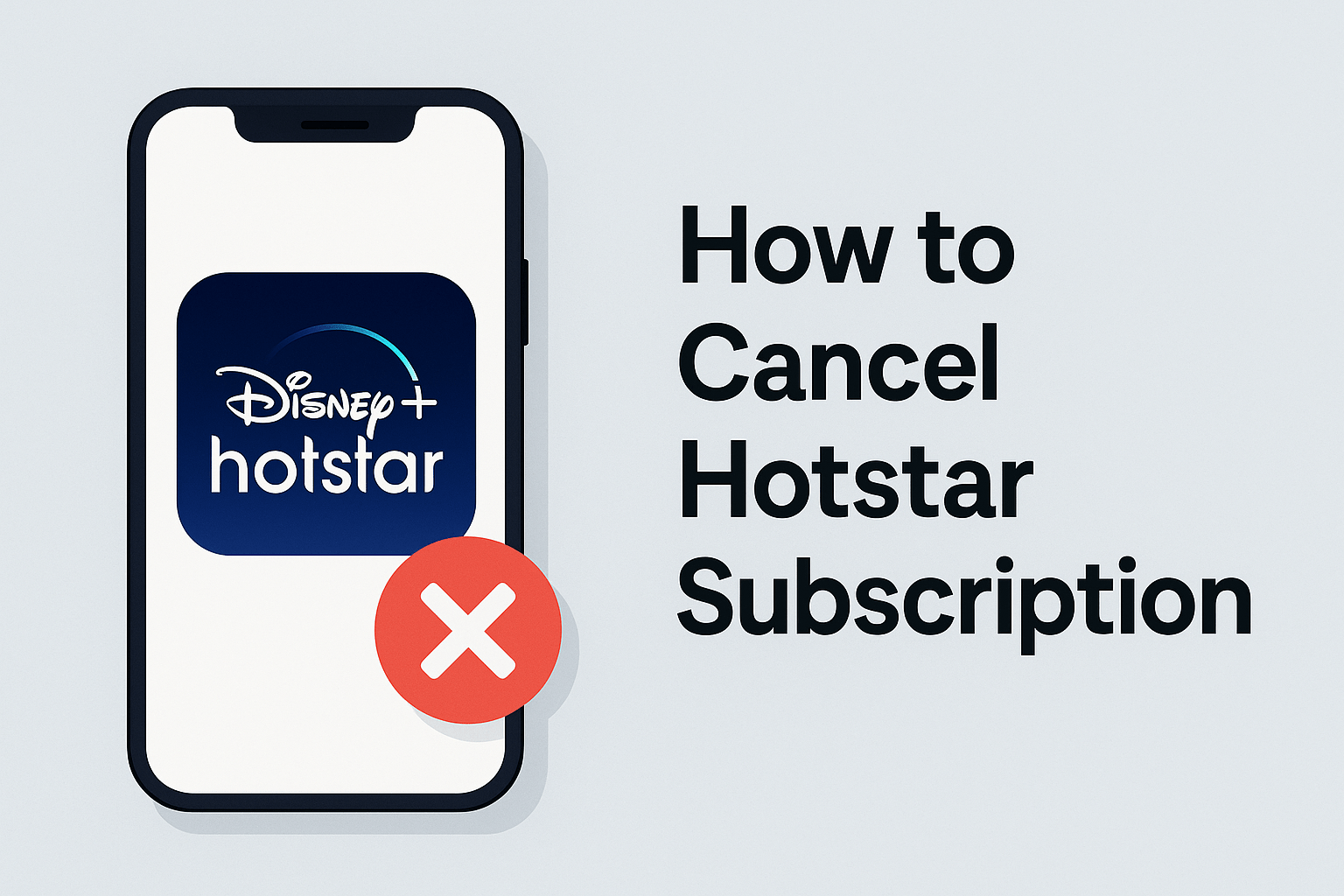Swiggy has revolutionized the way millions across India order food. With its vast network of restaurants and lightning-fast delivery, it’s the go-to app for anyone craving delicious meals at their doorstep. Yet, despite its convenience, there are moments when plans change, mistakes happen, or unforeseen circumstances arise — making it essential to know how to cancel order in Swiggy effectively.
Why Knowing How to Cancel Order in Swiggy Matters
Imagine you ordered a meal for dinner but then realized you forgot you already had leftovers at home. Or perhaps your meeting ran late, and the delivery window no longer fits your schedule. In such situations, the ability to cancel your order promptly and easily saves time, money, and frustration. Without this knowledge, users often find themselves stuck with orders they don’t want or can’t receive, leading to wasted money or awkward customer service interactions.
Additionally, Swiggy’s cancellation policies vary based on order status and timing, which can affect your refund eligibility. Knowing these nuances ensures you’re not caught off guard by cancellation charges or delays in refund processing.
This guide aims to empower you with a clear understanding of Swiggy’s cancellation system — from the critical timeframes for cancellation, the step-by-step methods via app and website, to what happens after cancellation, including refund procedures. Plus, you’ll get tips on avoiding cancellations and managing your orders more effectively.
By mastering how to cancel order in Swiggy, you take control of your food delivery experience, making it as smooth and hassle-free as possible.
Section 2: Understanding Swiggy’s Cancellation Policy — Timeframes, Fees, and Refunds Explained
Understanding Swiggy’s cancellation policy is fundamental before you attempt to cancel. This policy determines if and when you can cancel, what fees apply, and the refund amount you can expect.
Swiggy operates a tiered cancellation system tied directly to your order’s lifecycle:
- Before Order Acceptance: Immediately after placing your order, you can cancel it if the restaurant has not yet accepted the order. This period usually lasts a few minutes. Canceling now generally results in a full refund.
- After Order Acceptance but Before Preparation: Once the restaurant accepts the order, they may begin preparing your food. Cancelling during this phase might be possible but often involves a cancellation fee. This fee compensates the restaurant and delivery partners for their time and effort.
- During Preparation or After Dispatch: If your order is already being prepared or has been dispatched by the delivery partner, Swiggy typically restricts cancellation options. At this stage, you usually cannot cancel via the app. Instead, you need to contact customer support, who will assess your case. Refunds here are rare but possible in exceptional circumstances like order errors or issues.
Cancellation fees are variable and depend on factors such as the restaurant’s policies, time elapsed since order placement, and the total order value. Swiggy transparently displays any applicable fees before you confirm cancellation so you can decide.
Refunds are usually credited back to your original payment method. For wallet payments, refunds often return instantly to your Swiggy wallet balance, ready for reuse. Refund processing times for bank or card payments vary, commonly taking 3-7 business days depending on the bank or payment provider.
It’s worth noting that promotions or discounts used on the order may affect your refund amount. Sometimes, refunding the full amount isn’t possible if discounts were applied.
In summary, understanding these timeframes, fees, and refund processes allows you to plan your cancellations effectively and avoid surprises.
Section 3: Common Reasons Users Cancel Orders on Swiggy — What You Need to Know
Knowing how to cancel order in Swiggy becomes necessary because various real-life scenarios lead to cancellations. Understanding these common reasons can help you anticipate when you might need to cancel and how to manage it smoothly.
3.1 Change of Mind or Accidentally Placed Order
Sometimes, you might order food impulsively or by mistake. Maybe you realized right after ordering that you were not hungry, or you accidentally placed a duplicate order. Cancelling quickly helps avoid unnecessary costs.
3.2 Delivery Delays and Uncertainty
Swiggy strives to deliver on time, but during peak hours or due to unforeseen circumstances like heavy traffic or bad weather, deliveries might get delayed. If your order is taking longer than expected, cancelling may seem like the best option.
For instance, you planned to have dinner at 8 PM, but by 9 PM, there’s no sign of your food. Learning how to cancel order in Swiggy efficiently in such cases lets you either place a new order or choose alternatives without extra hassle.
3.3 Restaurant Issues or Incorrect Orders
Occasionally, restaurants may run out of ingredients or may not fulfill your special instructions, causing dissatisfaction. In these cases, cancelling and reordering or choosing another restaurant can be better.
3.4 Change in Plans or Emergencies
Unexpected events like last-minute meetings, guests arriving early, or sudden illness can disrupt your meal plans. Knowing when and how to cancel helps you avoid wasting money on food you won’t eat.
3.5 Budget Constraints
If you realize mid-order that the cost is too high or you need to cut down expenses, cancelling helps control spending.
3.6 Seasonal and Festival Impact
During festivals or holiday seasons, delays or issues might be more frequent, increasing cancellations. Being aware of this helps you plan better.
Section 4: How to Check Your Order Status Before Cancelling — Make Informed Decisions
Before deciding to cancel your order, checking its current status is essential to determine cancellation eligibility and avoid unnecessary trouble.
4.1 Check Status on Swiggy Mobile App
- Open the Swiggy app and log in.
- Tap the Orders tab at the bottom.
- Select the relevant active order.
- The app shows real-time updates: Order Placed, Restaurant Accepted, Preparing Food, Out for Delivery, or Delivered.
4.2 Check Status on Swiggy Website
- Visit Swiggy.com and log in.
- Go to My Orders under your profile.
- Select the order to see its current status and expected delivery time.
4.3 Understanding the Status Impact on Cancellation
- If the status is Order Placed or Restaurant Accepted, cancellation is usually possible, often with a full or partial refund.
- If the status is Preparing Food or Out for Delivery, cancellation may not be possible directly; contacting customer support is recommended.
- If the order is Delivered, cancellation isn’t possible, but you can raise complaints for issues.
4.4 Notifications and Updates
Swiggy sends push notifications and SMS alerts updating you on your order’s progress. Staying attentive helps you decide timely cancellation if needed.
Section 5: Step-by-Step Guide on How to Cancel Order in Swiggy via Mobile App
Cancelling an order on Swiggy’s mobile app is designed to be fast and user-friendly. Whether you’re using Android or iOS, here’s how you can master how to cancel order in Swiggy with ease.
Step 1: Open the Swiggy App and Log In
First, open the Swiggy app on your phone. Ensure you are logged in with the account used to place the order. This is important because your order history and cancellation options are tied to your login credentials.
Step 2: Navigate to ‘Orders’
At the bottom of the app screen, you’ll find the Orders tab. Tap this to view all your current and past orders. Your active orders will be listed here along with their status.
Step 3: Select the Order to Cancel
From your list of active orders, identify the order you want to cancel. Tap on it to see detailed information including restaurant name, order items, estimated delivery time, and current status.
Step 4: Look for the Cancel Option
If the order is still cancellable (usually before it’s prepared or out for delivery), you’ll see a Cancel Order button or link. Tap this button to start the cancellation process.
Step 5: Choose a Cancellation Reason
Swiggy will prompt you to select a reason for cancellation from a predefined list (such as ‘Changed my mind’, ‘Delivery delay’, or ‘Ordered by mistake’). Choose the most appropriate option — this helps Swiggy improve their service.
Step 6: Confirm Cancellation
After selecting your reason, confirm that you want to cancel the order. Swiggy will process your request, and the order status will update to Cancelled.
Step 7: Check Refund Details and Notifications
Depending on when you cancel, you may be eligible for a full or partial refund. Swiggy will display the refundable amount before final confirmation. You’ll also receive an SMS or email confirming the cancellation and refund status.
Important Tips
- If the cancel option is not visible, it means the order is too far along in the process and can’t be canceled via the app.
- In such cases, you should contact Swiggy customer support for assistance.
- Refund processing times vary based on your payment method and bank.
Section 6: How to Cancel Order in Swiggy via Website — Detailed Step-by-Step Instructions
If you prefer using your laptop or desktop, the Swiggy website offers a straightforward method to cancel your order. Here’s a detailed guide on how to cancel order in Swiggy on the web:
Step 1: Log in to Swiggy Website
Open your preferred web browser, go to Swiggy.com, and log in using your registered email or phone number and password.
Step 2: Access Your Order History
Once logged in, click on your profile picture or name at the top right corner to open a dropdown menu. Select My Orders or Order History to view all your active and past orders.
Step 3: Select the Relevant Order
Scroll through your active orders and click on the one you want to cancel. This will open a detailed view with information such as restaurant details, order items, delivery status, and estimated arrival time.
Step 4: Locate the Cancel Order Option
If your order is eligible for cancellation, a Cancel Order button will be visible on the order details page. Click on this button to initiate the cancellation.
Step 5: Choose a Reason for Cancellation
Similar to the app, you’ll be prompted to select a reason for cancellation from a list of options. This feedback helps Swiggy improve service quality.
Step 6: Confirm Your Cancellation
After selecting the cancellation reason, confirm your cancellation. The order status will update to Cancelled, and a confirmation message will appear.
Step 7: Monitor Your Refund and Confirmation Email
After cancellation, Swiggy will process your refund as per their policy. You will receive an email and/or SMS confirming your cancellation and refund details.
Helpful Tips for Website Cancellation
- If you don’t see the cancellation option, check the order status — it may be too late to cancel online.
- Try clearing your browser cache or using a different browser if you face any issues.
- For urgent cancellation requests beyond the allowed window, contact Swiggy support.
Section 8: Swiggy Cancellation Charges and Refund Policy Explained
To fully understand how to cancel order in Swiggy, you need to know the cancellation charges and refund rules.
8.1 Cancellation Charges
- If you cancel before the restaurant accepts the order, there are typically no cancellation charges.
- Cancelling after acceptance may incur a nominal fee to compensate the restaurant and delivery partners.
- Cancellation fees vary depending on restaurant policy and order status.
8.2 Refund Amount
- Refunds are generally full if canceled early and partial if charges apply.
- Refund amounts are displayed during cancellation confirmation so you know exactly what to expect.
8.3 No Refund Scenarios
- Orders cannot be canceled after the delivery person picks up your order; no refund is provided if you miss your delivery or refuse the order unless you report a valid complaint.
8.4 Exceptional Cases
- If the restaurant cancels the order or there are delivery issues, Swiggy usually issues a full refund promptly.
Section 9: Common Issues While Cancelling Swiggy Orders and Their Solutions
While Swiggy’s cancellation process is user-friendly, sometimes you might face challenges. Understanding common problems and how to fix them makes managing cancellations easier.
9.1 Cancel Option Not Available
If you can’t find the cancellation button, it’s likely because the order has progressed too far, such as being accepted or prepared.
Solution: Contact Swiggy customer support via the app or website to explain your situation. They can assist if there are exceptional circumstances.
9.2 Refund Delays
Refunds sometimes take longer due to bank processing times or technical glitches.
Solution: Monitor your bank or wallet account for 5-7 business days. If the refund isn’t processed, contact Swiggy support with your cancellation details.
9.3 Technical Glitches
App crashes or website errors can hinder cancellations.
Solution: Clear app cache, update to the latest version, or try cancelling on a different device or browser.
9.4 Duplicate Orders or Mistakes
If you accidentally place multiple orders, cancelling the unwanted ones promptly is essential.
Section 10: Tips to Avoid Order Cancellations on Swiggy — Order Smartly
Reducing cancellations saves time and stress. Here are practical tips:
10.1 Review Your Order Before Placing
Double-check your cart to avoid ordering the wrong items or duplicate orders.
10.2 Order During Off-Peak Hours
Ordering during non-peak times can reduce delays and the need to cancel.
10.3 Use Scheduled Orders
Plan your meals ahead and schedule orders to minimize last-minute changes.
10.4 Communicate with Delivery Personnel
If delays or issues arise, contact the delivery partner through the app instead of cancelling immediately.
Section 11: Frequently Asked Questions About How to Cancel Order in Swiggy — Detailed Answers
When it comes to managing your food orders, many questions arise around the process of cancellation. Understanding these FAQs helps you navigate how to cancel order in Swiggy effectively and avoid any surprises.
Q1: Can I cancel my Swiggy order at any time?
You can cancel your order only before the restaurant accepts or starts preparing it. Swiggy usually provides a short window immediately after placing an order during which cancellation is straightforward. However, once the restaurant accepts the order or the food preparation begins, cancellation options are limited. If the order is out for delivery, the app disables cancellation. In such cases, contacting customer support is your best bet, although refunds might not be guaranteed.
Q2: How do I know if my order is eligible for cancellation?
Checking the order status is critical. Swiggy displays real-time order progress, showing if the restaurant has accepted or started preparing your food. If the status reads “Order Placed” or “Restaurant Accepted,” you can usually cancel. If it says “Preparing” or “Out for Delivery,” cancellation is restricted.
Q3: Will I receive a full refund if I cancel my order?
Refunds depend on cancellation timing. Cancelling early (before restaurant acceptance) usually results in a full refund. Cancelling after acceptance may lead to partial refunds, as restaurants incur costs for prep time and ingredients. If cancellation is late or after dispatch, refunds are unlikely, though you may report issues for potential compensation.
Q4: How long does the refund process take?
Refund timelines vary by payment method. Wallet refunds often process instantly or within a few hours. Refunds to debit/credit cards or net banking usually take 5-7 business days, depending on your bank’s policies.
Q5: What if I don’t see the cancel button?
If the cancel button isn’t visible, your order is likely too far along to cancel online. You should contact Swiggy customer care via the app’s help section or website, explaining your situation to seek a resolution.
Q6: Can I cancel orders placed via the Swiggy website?
Yes, the cancellation process on the website mirrors the app experience. You can log in, check order status, and cancel orders within allowed windows similarly.
Q7: What should I do if I face issues cancelling my order?
Technical glitches happen. Try clearing cache, updating the app, or switching browsers. If problems persist, reach out to customer support with your order ID and details.
Q8: Can I cancel multiple orders at once?
No, cancellations must be done individually for each order.
Q9: Does cancelling affect loyalty points or offers?
Yes, loyalty points or discounts used on the order may be deducted or reversed upon cancellation.
Q10: Can I cancel scheduled or pre-booked orders?
Scheduled orders can be canceled if done before the order preparation begins, following the same cancellation windows.
Section 12: Mastering How to Cancel Order in Swiggy with Confidence and Ease
Learning how to cancel order in Swiggy equips you with the power to control your food delivery experience, saving you from unwanted charges and ensuring convenience. Whether you’re new to Swiggy or a frequent user, knowing the cancellation process inside out can save time, money, and hassle.
This guide has walked you through Swiggy’s cancellation policies, highlighting the importance of timing in eligibility and refund amounts. You learned how to check your order status effectively, and step-by-step ways to cancel via both the app and website, including what to expect afterward regarding refunds and notifications.
Understanding common problems users face and how to solve them prepares you to handle unexpected issues smoothly. Additionally, tips to avoid cancellations altogether help maintain a better ordering experience.
By using this knowledge, you can cancel orders confidently when needed, knowing the financial and procedural implications upfront. This empowers you to enjoy Swiggy’s vast selection and convenience without worry, ensuring every meal order aligns with your needs and preferences.
Ultimately, mastering how to cancel order in Swiggy means fewer headaches and more seamless food delivery — making your mealtime as enjoyable as possible.