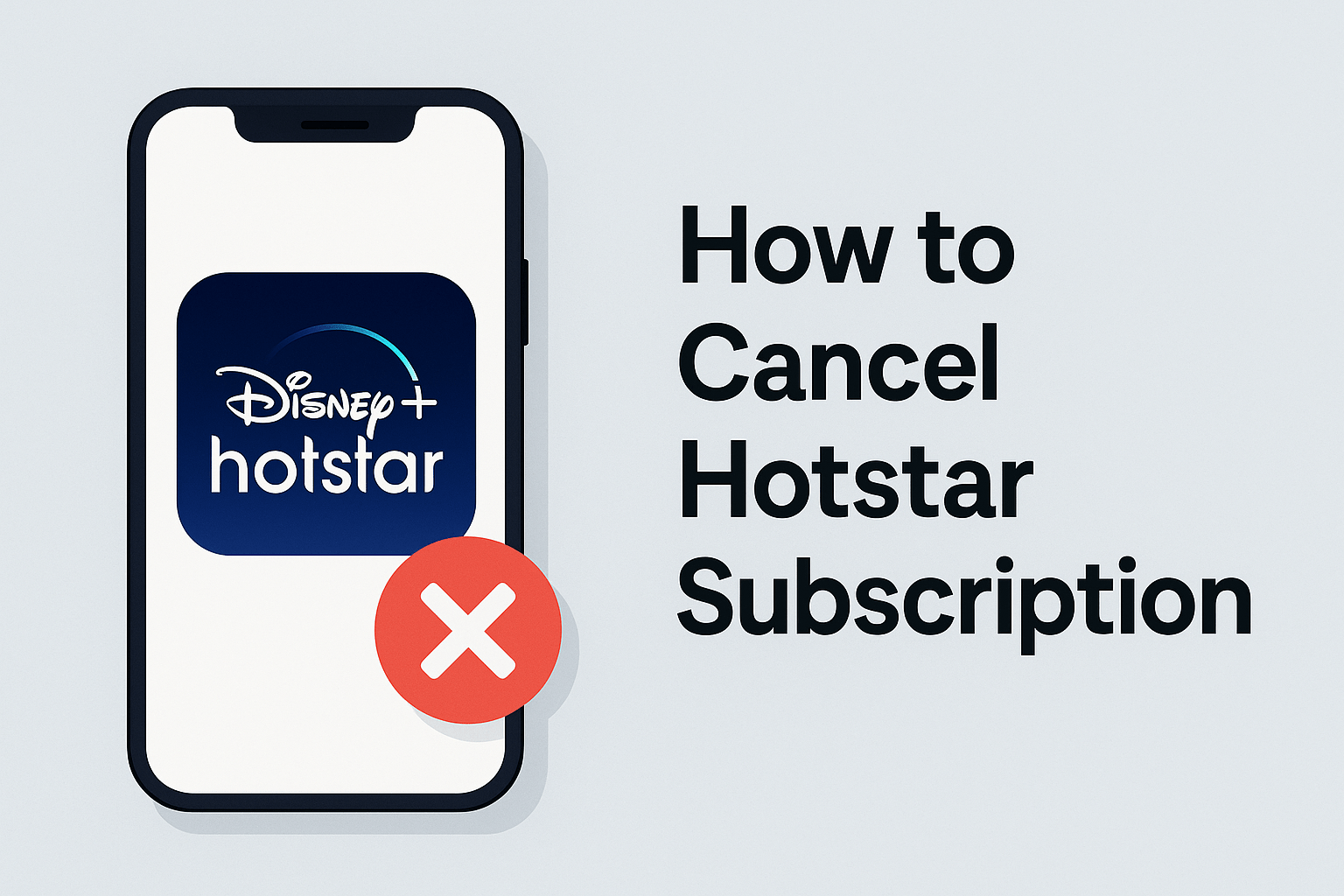Sony Liv is one of India’s fastest-growing OTT platforms, offering an expansive content library that includes original web series, live sports, movies, and TV shows in multiple Indian languages. From blockbuster series like Scam 1992 and Rocket Boys to premium sports like the UEFA Champions League, La Liga, and WWE, the platform caters to a diverse audience across the country.
How to Cancel Sony Liv Subscription
With flexible subscription options and frequent bundle deals with telecom partners, signing up for Sony Liv is often a no-brainer. But at some point, you might find yourself needing to cancel your subscription. Maybe your favorite show has ended, or you've completed your binge-watch marathon. Perhaps you’re exploring another OTT platform like Netflix, Disney+ Hotstar, or Amazon Prime. Or maybe you’re simply trying to cut down on monthly streaming expenses.
Regardless of the reason, one common question many users ask is: how to cancel Sony Liv subscription quickly and effectively?
It’s not as straightforward as tapping “unsubscribe.” Why? Because Sony Liv allows subscriptions through multiple sources — including its own website, mobile app, Google Play Store, Apple App Store, and even through third-party aggregators like Airtel Xstream, JioFiber, and others. Each method has a slightly different cancellation process, and the path to unsubscribing depends entirely on where and how you signed up.
Many users mistakenly think that uninstalling the app cancels their subscription — but it doesn’t. Others try to cancel from the wrong platform and end up frustrated when no cancellation button appears. That’s why this guide breaks down everything you need to know about canceling your Sony Liv subscription, with platform-specific steps, visual examples, and troubleshooting advice.
By the end of this article, you’ll know:
- Where to find your subscription source
- How to cancel via the Sony Liv website, app, Google Play, or iOS
- What to do if you subscribed through Airtel, Jio, or other bundle offers
- How billing works after cancellation
- Whether you’re eligible for a refund or not
- How to avoid auto-renewals in the future
Let’s begin with the most essential foundation: understanding your type of subscription and where you purchased it.
1. Understanding Sony Liv Subscription Types
Before we get into the how-to of cancelling, it’s important to understand what kind of Sony Liv subscription you have, because this determines how you need to cancel it.
Sony Liv offers multiple content packages, and more importantly, multiple channels of subscription. This flexibility benefits users during sign-up — but creates confusion during cancellation.
Different Types of Sony Liv Plans
Here are the main Sony Liv subscription tiers currently offered (subject to change based on promotions or location):
- Mobile-Only Plan (₹599/year): Lets you watch content on a single mobile device. Affordable, but limited in device compatibility.
- LIV Premium Plan (₹999/year or ₹299/month): Offers full access to all Sony Liv content, including international shows, originals, and live sports, across multiple devices.
- Sports Plan (₹299/6 months): Ideal for those who only want to stream live sports events like football, cricket, and WWE.
- WWE Network Add-on (₹299/year): A special plan tailored for WWE fans. Can be clubbed with other plans.
Each of these can be purchased via:
- The official Sony Liv website
- The Sony Liv mobile app (Android/iOS)
- The Google Play Store or Apple App Store (for in-app purchases)
- Telecom bundles or wallet apps (Airtel, Jio, Vi, Paytm, Amazon Pay, etc.)
Why the Source of Subscription Matters
Here’s where it gets critical: Sony Liv does not manage all payment gateways in-house. So, if you subscribed through a third party — let’s say via Google Play or Apple’s App Store — you’ll need to cancel via those platforms.
Below are real-world examples:
- Case 1: You bought a ₹299 Premium plan via the Sony Liv website using your debit card → You’ll find the option to cancel directly on the Sony Liv website under your account.
- Case 2: You subscribed to Sony Liv from the Google Play Store → You must cancel it from Google Play Subscriptions in your Android device’s settings. You won’t find the option on the Sony Liv app or website.
- Case 3: You got a free 1-year subscription via Airtel Xstream Fiber → You’ll need to manage your subscription via Airtel Thanks App or by contacting Airtel support. Cancelling via Sony Liv won’t work because Sony Liv doesn’t own the billing in this case.
- Case 4: You subscribed via your Apple ID on an iPhone → Head to your iOS Settings > Subscriptions to manage or cancel.
How to Find Out Where You Subscribed From
If you’re not sure how or where you bought your subscription, here’s how you can identify it:
- Check your email receipts: Search for terms like "Sony Liv", “Google Play”, “iTunes”, “Airtel”, “JioFiber”, etc. to find payment confirmation emails.
- Look at your bank statement: Identify the payment description. If it says “Google Play” or “iTunes”, it’s third-party.
- Open Sony Liv App > My Account > Subscription: This may show you whether your billing is through Google Play or internal billing.
- Log into your Sony Liv web account: Sometimes, under “Subscription” tab, you’ll find text like “Managed by Google” or “Purchased via App Store.”
Pro Tip: Many users sign up through bundle deals or wallet offers and forget. If you’re unsure of the source, start by checking email and transaction history — it saves you hours of frustration.
Let me know if you'd like me to continue with:
- 2. How to Cancel Sony Liv Subscription on Website
- 3. How to Cancel Sony Liv Subscription on Android App / Google Play
These will be equally detailed with user-specific scenarios, screen navigation tips, and possible errors users may encounter.
2. How to Cancel Sony Liv Subscription on Website
If you subscribed to Sony Liv directly through its website—using a debit card, credit card, UPI, or net banking—then your subscription is managed internally by Sony Liv, not by any third-party platform. In this case, the cancellation must also be done via the Sony Liv website itself.
This is one of the most straightforward cancellation methods, but it still requires careful navigation through your account settings. Below is a step-by-step breakdown of the cancellation process via the official Sony Liv website.
Step-by-Step Guide:
- Open your browser and visit www.sonyliv.com
Use the same browser and device you typically use for logging in, to avoid additional verification steps. - Log in to your Sony Liv account
Click on the “Sign In” button in the top-right corner and enter your registered email or mobile number along with the password or OTP. - Go to the ‘My Account’ section
Once logged in, click on your profile icon in the top-right corner. From the dropdown, select “My Account.” - Access the ‘Subscription’ tab
Inside the account dashboard, navigate to the “Subscription” tab or section. Here you will see details of your active plan, billing date, renewal date, and payment method. - Click on ‘Cancel Subscription’
If you are eligible to cancel, a “Cancel Subscription” button will be visible. Click on it. You may be asked to confirm your action or provide feedback on why you're cancelling. - Confirm the cancellation
After clicking "Cancel", the site may show a confirmation screen. Select “Confirm” to complete the process. You should receive an email shortly confirming the cancellation. - Save or screenshot the confirmation
It’s a good practice to take a screenshot or save the confirmation email for your records, especially if you plan to dispute a future charge.
Important Notes:
- Once cancelled, your subscription remains active until the end of the current billing period. For example, if your plan renews on the 25th and you cancel on the 15th, you’ll still have access until the 25th.
- If you don’t see a cancellation option, double-check that you actually purchased the subscription from the Sony Liv website and not through a mobile app or wallet.
- The cancellation won’t delete your account; it will only stop the auto-renewal of your paid plan.
This method is best for users who used card payments or direct UPI links and not third-party services like Google Play or Apple.
3. How to Cancel Sony Liv Subscription on Android App / Google Play
If you downloaded the Sony Liv app from the Google Play Store and subscribed through the in-app purchase method on your Android device, then your subscription is not managed by Sony Liv directly. Instead, it is billed and handled by Google Play Subscriptions.
This is where many users get confused. Opening the Sony Liv app won’t show a cancellation option because the billing authority is with Google. You must cancel through the Play Store. Here’s how to do it.
Option A: Cancelling Through Google Play Store (Most Common for Android Users)
- Open the Google Play Store on your Android device
Make sure you're logged in using the same Google account you used to purchase the Sony Liv subscription. - Tap your profile icon (top right corner)
This will open a menu. From here, select “Payments & subscriptions.” - Tap on “Subscriptions”
A list of all active and inactive subscriptions linked to your Google account will be displayed. - Select “Sony Liv” from the list
Tap on the Sony Liv entry to see your plan details, next billing date, and payment method. - Tap “Cancel Subscription”
Google will now walk you through a few confirmation steps. You may be asked to select a cancellation reason (optional). - Confirm the cancellation
Once you confirm, you will receive a confirmation email from Google. Your Sony Liv subscription will remain active until the end of your current billing cycle, but it won’t auto-renew.
Option B: Cancelling via Sony Liv App (Only for App-Billed Users)
- Open the Sony Liv app on your Android device
- Log in and tap your profile icon (usually top-right corner)
- Go to ‘My Account’ or ‘Subscription’
- If you subscribed via Google, the app will redirect you to Google Play for management
In most cases, you’ll see a note like “Managed by Google Play” — tapping it opens your Google Play Subscriptions page directly.
Things to Keep in Mind:
- Cancelling on Google Play does not delete your Sony Liv account, it only stops the payment cycle.
- You can re-subscribe at any time by visiting the Sony Liv app or website.
- If you're unsure which Google account was used, check all your email inboxes for Play Store receipts to identify the correct one.
Troubleshooting Common Issues:
- "Cancel" button not showing up? Ensure you’re signed in with the correct Google account that was used to purchase the subscription.
- Didn’t get a confirmation email? Double-check in the Spam or Promotions folder. If you still don’t see it, revisit the “Subscriptions” tab to verify that cancellation was successful.
This process is vital for Android users looking to understand how to cancel Sony Liv subscription via Google Play, especially since billing happens outside Sony’s ecosystem in this case.
4. How to Cancel Sony Liv Subscription on iPhone (iOS)
If you’re an iPhone or iPad user and you subscribed to Sony Liv using your Apple ID through the App Store, your subscription is not managed by Sony Liv directly. Instead, Apple handles the entire billing process—including renewals and cancellations.
This means that cancelling your Sony Liv subscription through the app or Sony Liv website will not work. You must use your device’s Apple subscription settings to manage or cancel the plan.
Here’s a full breakdown of how to cancel Sony Liv subscription on iOS devices:
Step-by-Step Guide Using iPhone or iPad:
- Open the Settings app on your iPhone or iPad
This is the grey gear-shaped icon usually found on your home screen. - Tap on your Apple ID name at the top
This section contains your profile, Apple ID, iCloud, media & purchases. - Select “Subscriptions”
Under your Apple ID menu, tap on the “Subscriptions” option. This will open a list of all active and expired subscriptions linked to your Apple ID. - Find and tap on “Sony Liv”
Scroll through the list until you find Sony Liv. Tap it to view plan details such as billing amount, renewal date, and more. - Tap “Cancel Subscription”
If your subscription is still active, you’ll see a red “Cancel Subscription” button. Tap on it. - Confirm your cancellation
Apple will ask you to confirm the cancellation. Once you confirm, your subscription will no longer auto-renew, but you will retain access until the end of the current billing cycle. - Check for confirmation email
Apple usually sends an email confirming the cancellation. If you don’t see it within 15 minutes, check your spam or junk folders.
Alternate Method: Using Mac or PC
You can also cancel Sony Liv subscription via a Mac or a Windows PC using iTunes or Apple Music:
- Open iTunes or Apple Music.
- Go to Account > View My Account.
- Sign in and scroll to the “Settings” section.
- Click on “Manage” next to Subscriptions.
- Find Sony Liv and click “Edit.”
- Choose “Cancel Subscription” and confirm.
Important Reminders for iOS Users:
- Even after you cancel, your access to Sony Liv content continues until your current subscription period ends.
- If the “Cancel Subscription” option is missing, it may mean the subscription has already been cancelled or has expired.
- If you’ve signed up using a different Apple ID, make sure you’re checking the correct account.
- Apple does not typically offer partial refunds, so plan your cancellation ahead of renewal.
This process is essential for iOS users looking to manage or stop recurring charges related to Sony Liv. Knowing how to cancel Sony Liv subscription through Apple ensures you avoid unwanted renewals, especially since the billing happens entirely outside of Sony’s control.
5. Cancelling Sony Liv Subscription Through Third-Party Providers
Sony Liv often partners with telecom operators and digital wallets to offer bundled or promotional subscriptions. While these deals are convenient, cancelling them can be tricky because the billing and subscription control is handled by the third-party provider, not Sony Liv directly.
If you’ve received your Sony Liv subscription through services like Airtel, JioFiber, Vi, Amazon Pay, Paytm, or others, the cancellation process is dependent on their specific systems.
Let’s break down the process for the most common third-party channels:
A. Airtel Xstream / Airtel Thanks
If you got Sony Liv access as part of an Airtel plan (broadband, postpaid, or prepaid):
- Open the Airtel Thanks app
- Go to “Discover” or “Manage” section
- Tap on “Subscriptions” or “Digital Services”
- Locate Sony Liv
- Choose “Deactivate” or “Unsubscribe” if available
- Alternatively, contact Airtel customer care at 121 or via chat
Keep in mind: Cancelling Sony Liv on Sony’s own platform will not stop the subscription if it was initiated through Airtel.
B. JioFiber / JioTV+ Subscription
If Sony Liv came bundled with your JioFiber or Jio mobile plan:
- Open the MyJio app
- Navigate to the “Entertainment” or “Subscriptions” section
- Find Sony Liv under active services
- Tap “Unsubscribe” or follow on-screen instructions
- Alternatively, call Jio customer care (198) for help
Note: The plan may automatically end if your JioFiber recharge expires, but always double-check to avoid renewals.
C. Vodafone (Vi) / Vi Movies & TV
If you’ve activated Sony Liv through Vodafone's entertainment bundle:
- Log in to the Vi app
- Go to “My Account” > “Subscriptions”
- Locate Sony Liv in the list
- Choose “Deactivate”
- Or send an SMS to Vi’s support shortcode as per their cancellation format (available on the Vi app/website)
D. Amazon Pay or Paytm Wallet Offers
If you purchased Sony Liv using Amazon Pay or Paytm offers, note that these platforms do not control auto-renewal—the subscription would either:
- Be handled by Sony Liv directly (in which case you cancel on the Sony Liv website)
- Or be a one-time plan without auto-renewal (check your purchase receipt)
If you’re unsure, check the email confirmation from Amazon or Paytm. If it mentions auto-renewal, log into your Sony Liv account to manage it under “Subscription.”
6. Common Issues & Troubleshooting
While Sony Liv cancellation is fairly straightforward in most cases, users often run into roadblocks or unexpected issues—especially when the subscription source isn’t clear or if there are technical glitches.
This section addresses the most common problems users face and how to resolve them effectively.
Issue 1: “Cancel Subscription” Button Not Visible
Why it happens:
If you're logged into the Sony Liv website or app and can’t find the cancellation button under your “Subscription” tab, it usually means that the subscription isn’t being managed directly by Sony Liv.
What to do:
- Check if you subscribed via Google Play or App Store — in which case, you’ll need to cancel from those platforms.
- If you're unsure, go to your email inbox and search for any subscription confirmation from Sony Liv, Google, Apple, Airtel, or Jio. This will help you pinpoint where the payment came from.
- If no billing source is found, contact Sony Liv support directly and provide your email or phone number used for the subscription.
Issue 2: Subscribed but Can't Find Any Active Plan
Why it happens:
In some cases, users report that they were billed but when they log in, the account shows no active plan.
What to do:
- Make sure you’re logging in using the exact same credentials (email or mobile number) used at the time of subscription.
- Try logging in with both mobile number and email if you’ve used both in the past.
- Check if your subscription was created under a different Sony Liv profile (for example, if you shared your device with family).
Issue 3: Subscription Auto-Renewed Without Consent
Why it happens:
Most subscriptions come with auto-renewal enabled by default. Sony Liv typically mentions this in the billing terms, but some users overlook it during signup.
What to do:
- Immediately cancel the subscription to prevent further charges.
- If you didn’t authorize renewal, request a refund via Sony Liv or Google/Apple support (see next section for refund details).
- Going forward, set calendar reminders a few days before the renewal date to cancel in time.
Issue 4: Subscribed Through a Telecom Provider But No Access
Why it happens:
If you activated Sony Liv through Airtel, Jio, or Vi, access is typically tied to the mobile number or broadband account. If you log in with a different Sony Liv account, the app may not reflect the active subscription.
What to do:
- Make sure you're using the linked mobile number when logging in.
- Revisit your telecom provider’s app and verify the activation status.
- Sometimes, it may require re-linking your account from the partner app.
Issue 5: Getting Charged After Cancellation
Why it happens:
This is usually due to either:
- Cancelling after the renewal date
- Cancelling on the wrong platform (e.g., cancelling on the app instead of Play Store)
- Multiple accounts being subscribed without realizing it
What to do:
- Check your cancellation confirmation email.
- Revisit the original purchase receipt to match it with the billing date.
- Contact the relevant support team (Sony Liv, Apple, Google, or your telecom provider) with evidence to request resolution.
7. Will I Get a Refund After Cancelling?
One of the most frequently asked questions by users is whether cancelling their Sony Liv subscription will result in a refund—especially if they haven’t used the service much or if they were charged unexpectedly.
Unfortunately, like many streaming platforms, Sony Liv’s refund policy is limited and conditional.
Let’s explore it in detail.
Sony Liv's Official Refund Policy
As per Sony Liv’s terms and conditions:
- Refunds are generally not provided once a subscription is activated.
- If you cancel, you will continue to have access to the content until the end of your billing cycle, but the amount already paid is non-refundable.
- The cancellation simply prevents future auto-renewals, not past charges.
Exceptions Where a Refund May Be Possible
There are some cases where a refund may be considered, though it's not guaranteed:
- Technical issues that prevent you from using the service (e.g., app crashes, login errors, streaming not working for multiple days).
- Duplicate payments or accidental purchases made within a very short window of time (usually within 24 hours).
- Unauthorized transactions — such as your child or someone else activating the subscription without your knowledge.
- Billing errors, such as being charged despite cancellation confirmation.
In such cases, it is advisable to contact Sony Liv’s customer support with:
- Your registered email/mobile
- Proof of payment
- Screenshots of the issue (if applicable)
Refunds from Third-Party Platforms
If your subscription was made through:
- Google Play: You can request a refund through Google Play Help (https://support.google.com/googleplay/answer/2479637)
- Apple App Store: Apple has a refund request page (https://reportaproblem.apple.com/)
- Airtel or Jio: Contact their customer support with payment reference numbers
Please note that third-party refund decisions are governed by their own policies, and Sony Liv has no control over them.
Best Practices to Avoid Renewal Charges
- Set up a reminder 2–3 days before your renewal date.
- Cancel well in advance if you don’t wish to continue.
- If using a credit card or wallet, turn off auto-pay features if available.
- Always check the billing cycle before confirming subscription at the time of purchase.
Understanding these policies will help you make informed decisions about managing your streaming expenses and avoiding unwanted charges.
8. Alternatives to Cancelling
If you’re considering cancellation but aren’t fully committed to ending your subscription, there are alternative options that may give you the flexibility you’re looking for—without completely losing access to your favorite content. Whether you're on the fence or just trying to reduce monthly costs, these options may suit you better.
A. Switch to a Lower-Cost Plan
One of the most practical alternatives to cancelling Sony Liv subscription is downgrading to a cheaper plan. For instance:
- If you’re currently on the Premium Plan but only watch on your mobile, you can switch to the Mobile Plan, which is significantly cheaper.
- WWE fans can keep access to wrestling content with just the WWE add-on, skipping broader entertainment features.
To change your plan:
- Log into your Sony Liv account
- Visit “My Account” > “Subscription”
- Choose “Change Plan” or cancel and resubscribe with the preferred tier
This allows you to stay subscribed with reduced commitment.
B. Pause Instead of Cancelling
Unlike Netflix or Spotify, Sony Liv does not currently offer a pause feature where you can freeze your account and resume later. However, you can cancel before renewal, then re-subscribe manually whenever you’re ready.
This approach is ideal if:
- You’re going on vacation
- Your viewing time is limited due to work or exams
- You want to try another platform temporarily
Pausing manually avoids renewal charges and still lets you rejoin with the same credentials later.
C. Use Free Trials or Partner Offers
If you were cancelling due to cost, check if your mobile provider, credit card, or digital wallet is offering bundled access to Sony Liv:
- Airtel Xstream Fiber often includes 6–12 months of Sony Liv Premium
- JioFiber bundles Sony Liv with select broadband plans
- Paytm or Amazon Pay offers discounted rates or cashbacks
Switching to a provider that offers these can extend your access without extra charges, giving you the benefit without needing to fully cancel.
D. Watch Sony Content Elsewhere
Many shows that appear on Sony Liv may also be broadcasted on Sony’s TV channels (like Sony SAB or Sony TV). If you already have a cable or DTH connection, you may not need to continue your digital subscription unless you require on-demand access.
This can be a practical fallback if you're looking to save money but don’t want to miss out on content entirely.
E. Switch to Another Account
In families with multiple users, one option is to consolidate viewing under a single paid account, especially with the Premium plan allowing multiple device logins. This avoids paying for duplicate subscriptions unnecessarily.
For users who are researching how to cancel Sony Liv subscription but are unsure whether it’s the right move, these alternatives offer greater control and flexibility. You might find that simply changing how you subscribe or what plan you’re on gives you a better experience without cutting ties completely.
9. Cancel Without Hassle
Cancelling a digital subscription shouldn't be stressful—but with platforms like Sony Liv offering multiple sign-up methods, the process can feel more complex than expected. Fortunately, once you understand where and how you subscribed, the actual cancellation steps are manageable and quick.
Whether you subscribed via:
- The Sony Liv website
- The mobile app
- Google Play or Apple
- Or through third-party bundles like Airtel or Jio
...each path has a clear set of actions. Taking just 5–10 minutes to identify the right one will ensure you're not billed again or stuck in a loop of support requests.
Key Reminders:
- Always cancel via the platform where the subscription was purchased.
- Use email receipts or bank statements to identify the source if unsure.
- You’ll continue to have access until the current billing cycle ends, even after cancellation.
- Refunds are rare, so it’s best to cancel before your renewal date.
- Save confirmation emails or screenshots of your cancellation for your records.
For users who came here wondering how to cancel Sony Liv subscription, we hope this guide gave you everything you needed—step-by-step processes, tips, troubleshooting help, and alternative options.
Managing subscriptions is part of digital life now. Whether you're streamlining your entertainment expenses or switching platforms, being informed is the first step to staying in control.
FAQs – How to Cancel Sony Liv Subscription
1. Can I cancel my Sony Liv subscription at any time?
Yes, you can cancel your Sony Liv subscription at any time, regardless of which plan you are on. However, it’s important to remember that cancelling only stops future renewals—you will still have access to Sony Liv content until the end of your current billing cycle. There are no cancellation fees or penalties.
2. How do I know if my Sony Liv subscription is through Google Play or Apple?
To find out how you subscribed:
- Check your email receipts for mentions of Google Play, Apple, or Sony Liv directly.
- On Android, go to Google Play > Subscriptions and see if Sony Liv appears there.
- On iPhone, go to Settings > Apple ID > Subscriptions to check.
- You can also log in to Sony Liv’s website or app and go to My Account > Subscription to see a note about who manages your billing.
Identifying the correct source is key to learning how to cancel Sony Liv subscription without issues.
3. Will I get a refund after cancelling my subscription?
In most cases, Sony Liv does not offer refunds once a payment has been processed. You will continue to have access to the content until your plan expires. Refunds are only granted in exceptional situations such as duplicate charges or technical failures, and even then, they must be requested via Sony Liv support or the third-party platform (Google, Apple, etc.).
4. What happens if I uninstall the Sony Liv app—does it cancel my subscription?
No. Uninstalling the Sony Liv app does not cancel your subscription. You must cancel it through the platform where you purchased it. This could be Sony Liv’s website, the Google Play Store, the Apple App Store, or a telecom provider like Airtel or Jio. If you uninstall the app without cancelling, your subscription will continue to auto-renew and you will be charged.
5. I subscribed through Airtel or Jio—how can I cancel Sony Liv in that case?
If you received Sony Liv access through a bundled plan from Airtel or Jio:
- Airtel users can manage or cancel the subscription via the Airtel Thanks app or by contacting Airtel customer care.
- JioFiber users should use the MyJio app or reach out to Jio support.
You won’t find a cancel option on the Sony Liv app in this case, since the billing is controlled by the telecom provider.
6. Can I re-subscribe to Sony Liv after cancelling?
Absolutely. Cancelling a Sony Liv subscription doesn’t delete your account. You can log in anytime and resubscribe to any available plan. Your watch history and preferences will likely still be intact unless you manually delete your account.
7. Is there a way to pause my Sony Liv subscription instead of cancelling it?
Currently, Sony Liv does not offer a built-in “pause” option. However, you can cancel your subscription before the renewal date and simply reactivate it when you’re ready. This method works especially well if you want to take a break without being billed monthly or annually.
8. How do I confirm that my Sony Liv subscription has been cancelled successfully?
After cancelling your subscription:
- You should receive a confirmation email from Sony Liv, Google, Apple, or your telecom provider.
- You can also go to My Account > Subscription on the Sony Liv website or app. It should show your current plan as "Cancelled" or indicate an expiry date without a next billing date.
- If no confirmation appears within 24 hours, consider reaching out to customer support.